When a CAD file is checked into the vault, the vault client publishes a visualization file. The publishing options feature allows you to specify how the visualization files are published for each CAD application.
You can specify options for each of the following CAD applications:
- 2D Inventor
- 3D Inventor
- All AutoCAD applications
Note: This setting is only for those options that are shared by all of the AutoCAD applications. If a setting isn't shared by all of the CAD applications, it will not be displayed.
- AutoCAD only
- AutoCAD Mechanical only
- AutoCAD Electrical only
2D Inventor Options
This table describes the publishing options available for 2D Inventor. Some options may apply to a specific Inventor edition.
|
Option |
Description |
|
AllSheets |
Creates all of the present sheets in the IDW file if enabled. If disabled it creates only the current sheet. |
|
Display in Viewer |
Displays the visualization file in the viewer after creation. |
|
DWF Type |
Specifies whether the created file is a DWF or a DWFx. |
|
Enable Markup Edit |
Enables the ability to edit markups in a DWF. |
|
Enable Markups |
Enables the ability to add markups to a DWF. |
|
Enable Measure |
Enables the ability to measure data in the DWF viewer. |
|
Enable Print |
Enables the ability to print from the DWF viewer. |
|
Include 3D Model |
Includes the 3D version of the model in the DWF. |
|
Include Blank Properties |
Includes properties with no value in the DWF file. |
|
Override Sheet Color |
Uses the values defined in Sheet Color Red, Sheet Color Green, and Sheet Color Blue to color the DWF background if enabled. |
|
Publish Mode |
Specifies the mode that is used to publish the DWF file. |
|
Sheet Color Blue |
Defines how much blue is included in the background. The integers range from 0 to 255. |
|
Sheet Color Green |
Defines how much green is included in the background. The integers range from 0 to 255. |
|
Sheet Color Red |
Defines how much red is included in the background. The integers range from 0 to 255. |
|
Show Excluded Sheets |
Includes sheets set as No Print in the DWF file. |
3D Inventor Options
This table describes the publishing options available for 3D Inventor. Some options may apply to a specific Inventor edition.
|
Option |
Description |
|
BOM Parts Only |
Includes the BOM data for all parts in a flattened format. |
|
BOM Structure |
Forces the BOM data from an assembly of all parts and subassemblies into a structured format. |
|
Component Properties |
Includes the property information for the individual components in an assembly. |
|
Display in Viewer |
Displays the DWF file in the viewer after creation. |
|
DWF Type |
Specifies whether the created file is a DWF or a DWFx. |
|
Enable Markup Edit |
Enables the ability to edit markups in a DWF. |
|
Enable Markups |
Enables the ability to add markups to a DWF. |
|
Enable Measure |
Enables the ability to measure data in the DWF viewer. |
|
Enable Print |
Enables the ability to print from the DWF viewer. |
|
Facet Quality |
Defines the resolution of the DWF. |
|
Include All Members |
Includes all members of an iPart or iAssembly in the DWF file. |
|
Include Animations |
Includes animations within a presentation in the DWF file. |
|
Include Blank Properties |
Includes properties with no value in the DWF file. |
|
Include Design Views |
Includes all Design Views in the DWF file. |
|
Include Positional Reps |
Includes all Positional Representations in the DWF file. |
|
Large Assembly Mode |
Improves the performance and stability when working with large assemblies. Note: Some performance degradation can occur when this mode is used with smaller assemblies. Consider the size of the assemblies, the number of large assemblies, and the type of data in the assemblies when deciding which mode to use. |
|
Mass Properties |
Calculates and stores the physical properties of the model in the DWF file. |
|
Publish Mode |
Specifies the mode that is used to publish the DWF file. |
|
Publish Screenshot |
Takes a screenshot of a 3D drawing and publishes it as a flat image in the DWF file. The image cannot be rotated or marked up. This property is used in conjunction with the Screenshot DPI property. |
|
Screenshot DPI |
Determines the DPI in integer format off the screenshot taken when the Publish Screenshot property is enabled. |
|
Sheet Metal Flat Pattern |
Includes the flat pattern model in the DWF file. |
|
Sheet Metal Style Information |
Includes the sheet metal style information in the DWF file. |
|
Weldment Preparation |
Includes 3D weldment preparation information in the DWF file. |
|
Weldment Symbols |
Includes 3D weldment symbols in the DWF file. |
AutoCAD Common Options
This table describes the publishing options shared by all of the AutoCAD applications.
|
Option |
Description |
|
Include Layer Info |
Includes the layering information in the DWF file so that the layers are viewable. |
|
Initialize Layouts |
Initializes the layouts in files and ensures that they conform to current layout standards. This property is especially important in enforcing legacy fidelity with older CAD files or when files are added to a vault using Autoloader. |
|
Log File Path |
Specify the path to where you want to store the DWF file. |
|
Plot Stamp On |
Enables plot stamping and places a plot stamp on a specified corner of each drawing and/or logs it to a file. |
|
Use Page Settings From User DWG |
Ignores all other settings in the Publish Options dialog and uses the settings from the publishing application. |
|
Visualization Type |
Specifies whether the file created at check-in is a DWF or a DWFx. |
AutoCAD Options
This table describes the publishing options available for the AutoCAD verticals. Some options may apply to a specific AutoCAD application (e.g., AutoCAD Electrical).
|
Option |
Description |
|
Center the Plot |
Centers the drawing on the page. |
|
Drawing Orientation |
Sets the drawing orientation to Portrait or Landscape. |
|
Fit To Paper |
Fits the drawing to the paper on which it is printed. |
|
HIde Paper Space Objects |
Hides objects in the paper space viewport. |
|
Include Layouts |
Includes all layouts in the visualization file. |
|
Include Model SPace |
Includes the model space in the visualization file. |
|
Paper Size (English) |
Specifies the size of the paper in inches. Enter the internal name (not the display name) of the paper size defined in the plot configuration file (PC3). For example, for 11 X 17 inch paper, you would enter ANSI_B_(11.00_x_17.00_Inches). |
|
Paper Size (Metric) |
Specifies the size of the paper in millimeters. Enter the internal name (not the display name) of the paper size defined in the plot configuration file (PC3). For example, for A4 paper, you would enter ISO_A4_(210.00_X_297.00_MM). |
|
Plot Object Line Weight |
Includes object line weights in the image. |
|
Plot Paper Space Last |
Plots model space geometry first rather than paper space geometry. Enabling this option changes the location of the Model tab in files with Layout and Model. |
|
Plot Style Table |
Specifies the plotter or plotter configuration file (PC3) . |
|
Plot Upside Down |
Plots the drawing so that it is rotated 180 degrees. |
|
Plot with Plot Styles |
Plots styles information when creating the DWF file. |
|
Quality |
Sets the display quality of the DWF file. |
|
Scale Line Weights |
Scales the line weights to print scale. |
|
Shade Plot |
Specifies the shaded plotting options. |
|
What to Plot |
Specifies the plot area. |
Revit Options
This table describes the publishing options available for Revit.
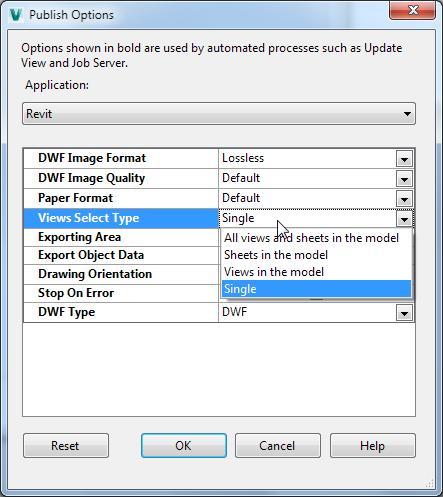
|
Option |
Description |
|---|---|
|
DWF Image Format |
Specifies whether the file is lossless or lossy. |
|
DWF Image Quality |
Specifies whether images in DWF are exported as PNG files (Default) or a compressed JPG format with quality settings (Low, Medium, High). |
|
Paper Format |
Specifies the paper format (ISOxx, ANSIxx, ARCHxx) for 2D views/sheets. |
|
Views Select Type |
Specify which view(s) you need to publish.
|
|
Exporting Area |
Specifies export of area properties separately from the geometric representation, so that individual rooms and room data can be viewed with facility management software (such as Autodesk FMDesktop), or DWF markup software (such as Autodesk Design Review). |
|
Export Object Data |
Specifies export of instance and type properties of objects in the exported views. See Exporting Object Data to DWF Files in the Revit Help for more information. |
|
Drawing Orientation |
Specifies whether drawings are landscape or portrait. |
|
Stop On Error |
Specifies whether the job processor stops when encountering an error. |
|
DWF Type |
Specifies whether the created file is a DWF or a DWFx. |
Publishing Options Management
- Click
Tools
 Administration
Administration  Vault Settings.
Vault Settings.
- In the Vault Settings dialog, click the Visualization tab.
- Click Options.
- On the Publishing Options dialog, select the Application for which you want to customize the visualization settings from the Application list.
- Select the check box next to each publish option that you want to enable. Or if the option has predefined values, select one from the list in the Custom column.
- Click OK to save your changes and close the Publish Options dialog.