Custom Renderer API
You can use the custom renderer to replace the default renderer by integrating an OpenGL based shader plug-in into the MotionBuilder viewport. You can use this feature to develop your own rendering solution that suits your requirements.
Quick Start
To quickly start using the custom renderer feature:
- Copy the CustomRenderer sample from <yourinstallationfolder>/OpenRealitySDK/samples/shaders/CustomRenderer to another folder and modify the project setting or source code accordingly.
- Compile and build the sample project in your development environment.
After the project is built successfully, the resulting library is saved in <yourinstallationfolder>/bin/x64/plugins. Make sure that you have write access to this folder, or configure the Visual Studio project setting (or Makefile in Linux) and specify the destination folder as one of the additional plug-in directories. You can add additional plug-in paths either by setting the MOTIONBUILDER_PLUGIN_PATH environment variable or by using the Preferences dialog as shown in the following figure.
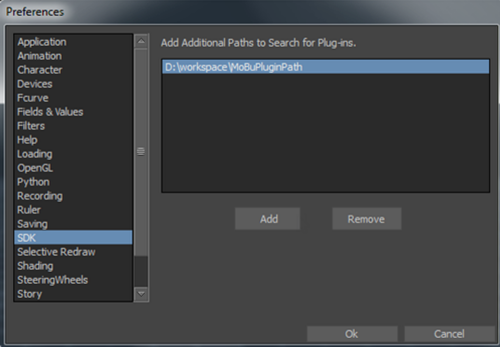
The plug-ins that are saved in these specified folders are automatically loaded at startup.
- Run MotionBuilder. An additional Renderer menu appears. You can choose a method for
rendering the scene as shown in the following figure.
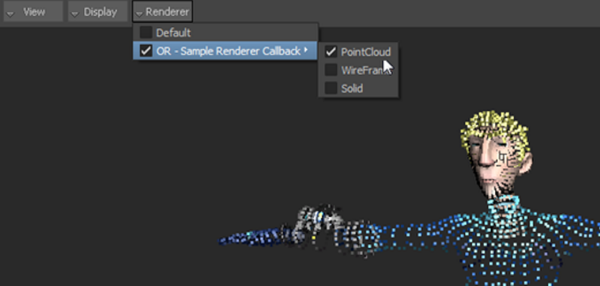
For more information about accessing the custom renderer, see Accessing the Custom Renderer in the User Interface.
