Use this procedure to open and close an element.
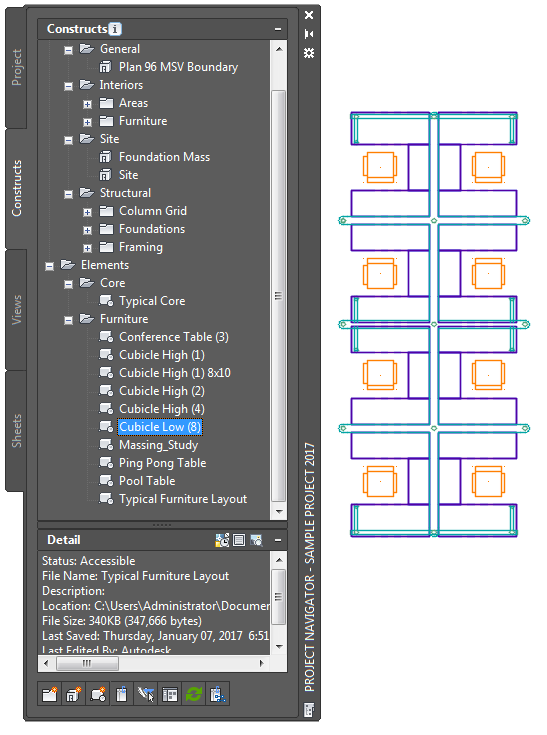
- On the Quick Access toolbar, click Project Navigator
 .
. - On the Constructs tab, locate the element you want to open.
- Open the element using either of the following methods:
- Select the element, right-click, and click Open.
- Double-click the element.
The element is opened in the drawing area of AutoCAD Architecture toolset. You can now edit it.
- Close the element using either of the following methods:
- Right-click the element in the Drawing Explorer, and click Close.
- Click

 Close
Close  Current Drawing.
Current Drawing.
- Click Yes to save the changes in the drawing, if necessary.
- To update the preview of the element in the Drawing Explorer, click
 .
.