Use this procedure to set the properties of the project sheet set.
The properties of the project sheet set are initially defined by the sheet set template you assigned when you created the project. However, you can change the settings for an individual project.
Note: A number of settings apply only to sheet sets referenced in the AutoCAD Sheet Set Manager. For a sheet set that will be used in an AutoCAD Architecture toolset project, most settings come from the project, and not from the sheet set template.
The following settings are ignored when you use a sheet set template in an AutoCAD Architecture toolset project:
- Sheet set data file: The DST file is always stored in the root folder of the project.
- Model view: Model view drawing locations are not tracked in AutoCAD Architecture toolset sheet sets. They are automatically taken from the project views.
- Label block for views: Label blocks are not recommended in an AutoCAD Architecture toolset project. Use callout tools instead.
- Callout blocks: Callout blocks are not recommended in an AutoCAD Architecture toolset project. Use callout tools instead.
- Sheet storage location: The sheets in a project are always stored in the Sheets folder of the project, or in one of its subfolders. Note: If you enter a project name and project number under Project Control that differs from the project name and number you have entered when you created the project, you will get a message when editing the sheet set properties, and be prompted to consolidate the information.
- On the Quick Access toolbar, click Project Navigator
 .
. - Click the Sheets tab, and click
 (Sheet Set View) in the title bar.
(Sheet Set View) in the title bar. - Select the root node of the sheet set, right-click, and click Properties.
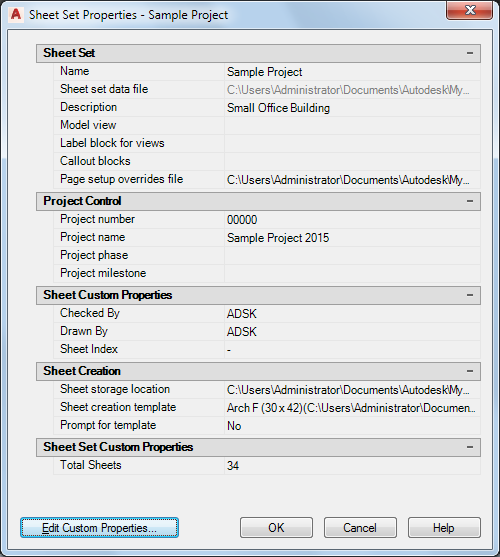
- Expand Sheet Set.
- To define page setup overrides in the project, click the setting for Page setup override files.
- In the Select Template dialog box, select a drawing template (DWT) file. Note: Select a template that contains named paper space layouts, and make sure that their plot areas have been set to Layout. Otherwise, you cannot use them as page setup overrides.
- Expand Sheet Creation.
In this category, you define settings for the sheets you create within the sheet set.
- To define a default template for new sheets, click the setting for Sheet creation template.
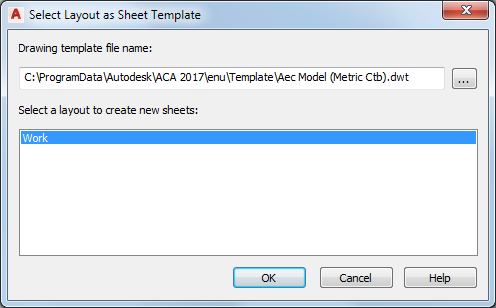
- Click
 to browse for a drawing (DWG) or template (DWT) file, and click Open.
to browse for a drawing (DWG) or template (DWT) file, and click Open. - Select the default layout you want to use to create new sheets. Then, click OK.
- Specify if you want to be prompted for the sheet template each time you create a new sheet:
If you want to… Then… be prompted for a sheet template each time you create a new sheet select Yes. always use the default sheet template select No. - To add, edit, or delete custom properties, click Edit Custom properties. Note: When working in an AutoCAD Architecture toolset project, you can also use the project properties.
- Click OK.