IES Sky is a physically-based light object that simulates atmospheric effects on skylight (IES stands for Illuminating Engineering Society).

Outdoor scene lit by the IES sky light
The Daylight system combines the two daylight components of sun and sky in a unified interface. It allows you to set date and time positions with the light type you want to use.
IES Sky works correctly only when the sky object is pointing down from the Z axis, meaning that it points down when looking from the Top view.
When using the default scanline renderer, IES Sky produces the best results when used in conjunction with one of the advanced lighting options: radiosity or light tracing.
Using Render Elements with an IES Sky Light
If you use Render Elements to output the lighting element of an IES Sky light in a scene using either radiosity or the light tracer, you cannot separate the direct, indirect, and shadow channels of the light. All three elements of the IES Sky lighting are output to the Indirect Light channel.
Interface
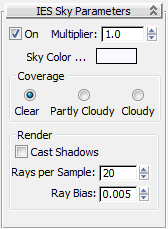
- On
- Turns the sky light on and off in the viewport.
- Multiplier
- Adjusts the intensity of the skylight.
When this is set to 1.0, the intensity will be physically accurate based on angle. You can, however, override this by changing the value. This is useful for doing night shots with artificial lighting.
- Sky Color
- The color swatch opens the Color Selector, which lets you set the color of the sky.
Coverage group
Choose between Clear, Partly Cloudy, and Cloudy to determine the extent to which light is scattered through the sky.
Render group
- Cast Shadows
- Causes the sky light to cast shadows.
A great deal of processing is dedicated to the calculation of the subtle shadows cast by skylight. If shadows are not important in your model, you can disable them and save substantial amounts of processing time. However, the results will not be as realistic.
Note: The Cast Shadows toggle has no effect when using radiosity or the light tracer.Note: IES Sky objects will not cast shadows in an ActiveShade rendering. - Rays per Sample
- The number of rays used to calculate skylight falling on a given point in the scene. For animation you should set this to a high value to eliminate flickering. A value of around 30 should eliminate flickering.
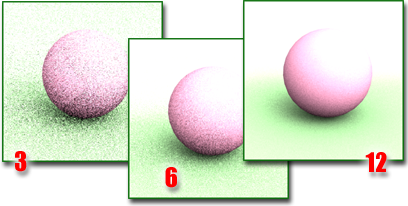
Increasing the number of rays increases the quality of your image. However, it also increases rendering time.
- Ray Bias
- The closest distance at which objects can cast shadows on a given point in the scene. Setting this value to 0 can cause the point to cast shadows upon itself, and setting it to a large value can prevent objects close to a point from casting shadows on the point.