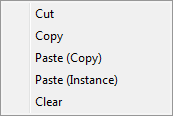Right-clicking the Type button lets you copy a map or material, paste it, and access a few other options.
- Cut
- At the material level, has the same effect as Copy: Places a copy of the material in a buffer, but does not change the original material.
- Copy
- Copies the original material.
- Paste (Copy)
- Pastes a copy of a material you previously cut or copied.
This option doesn't appear if you haven't previously chosen Cut or Copy.
- Paste (Instance)
- Pastes an instance of a material you previously cut or copied.
This option doesn't appear if you haven't previously chosen Cut or Copy.
- Clear
- Closes the right-click menu. At the material level, this option has no other effect.
- Copy as Generic
- Appears only if the sample slot contains an Autodesk Material other than the Autodesk Generic material. Copies the material as Autodesk Generic.
This option can lose some type-specific information. For example, Autodesk Generic does not have a Flecks component such as Autodesk Metallic Paint does.
- Cut
- Removes the map and copies it to a buffer.
- Copy
- Copies the map.
- Paste (Copy)
- Pastes a copy of a map you previously cut or copied.
This option doesn't appear if you haven't previously chosen Cut or Copy.
- Paste (Instance)
- Pastes an instance of a map you previously cut or copied.
This option doesn't appear if you haven't previously chosen Cut or Copy.
- Clear
- Removes the map without copying it.
- Highlight Assets in ATS Dialog
- Opens the Asset Tracking Dialog, with the map resource highlighted.
- Open
- Opens the map in a graphics viewer.
Which viewer is launched depends on your system configuration.
- Reveal Location in Explorer
- Opens an instance of Windows Explorer to the folder where the map is stored, with the map file highlighted.
- Cut
- Removes the sub-material and copies it to a buffer.
- Copy
- Copies the sub-material to a buffer.
- Paste (Copy)
- Pastes a copy of a sub-material you previously cut or copied.
This option doesn't appear if you haven't previously chosen Cut or Copy.
- Paste (Instance)
- Pastes an instance of a sub-material you previously cut or copied.
This option doesn't appear if you haven't previously chosen Cut or Copy.
- Clear
- Removes the sub-material without copying it.
The menu you see when you right-click the Type button depends on whether you are at a top-level material, a map, or a sub-material.
Right-Click Menu for Materials
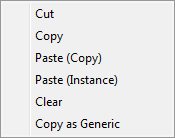
Right-Click Menu for Maps
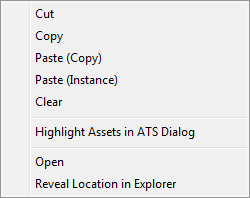
Right-Click Menu for Sub-Materials