Physical Sun & Sky Environment is an environment map used to generate the background of a scene as well as to add lighting and atmospheric effects. The map is supported by all included renderers.

Interface
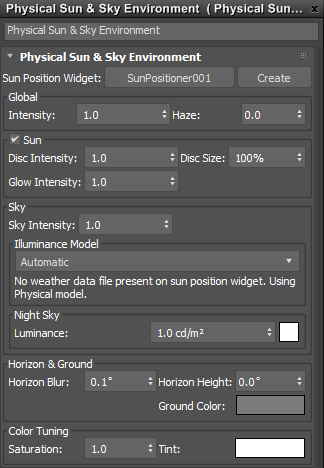
Physical Sun & Sky Environment rollout
- Sun Position Widget
- Selects the Sun Positioner object for controlling the position of the sun.
- Create
- Creates a new Sun Positioner object to control the position of the sun.
Global group
- Intensity
- Sets the overall intensity of the sun and sky.
- Haze
- Sets the level of haze in the sky, simulating the amount of particulate matter in the atmosphere.
Sun group
- Sun
- When enabled, displays a sun in the sky.
- Disc Intensity
- Sets the brightness of the sun. A value of 1 simulates the real sun.
- Disc Size
- Sets a percentage for the sun size. 100% equals the actual size of the sun.
- Glow Intensity
- Sets the intensity of the glow surrounding the sun disc. Changing this value will not make the sun darker or brighter overall, but rather adjusts the intensity between the disc and its surrounding glow.
Sky group
- Sky Intensity
- Sets the brightness of the sky. A value of 1 simulates the real sky.
- Illuminance Model
- Selects the mathematical model from which the sky illuminance is derived: either Automatic, Physical (Preetham et al.), or Measured (Perez All-Weather).
- Diffuse Horizontal Illuminance (Measured only)
- Sets the illuminance measured on the horizontal plane, excluding the sun and circumsolar area.
- Direct Normal Illuminance (Measured only)
- Sets the illuminance measured while facing the sun.
Night Sky group
- Luminance
- Sets the luminance of the night sky. This value is only used once the sun dips below the horizon.
Horizon & Ground group
- Horizon Blur
- Sets a level of blurriness at the horizon.
- Horizon Height
- Sets the vertical position of the horizon line, raising or lowering it along with the entire sun and sky.
- Ground Color
- Sets the diffuse reflectance of the simulated ground plane, rendered below the horizon and illuminated by the sun and sky.
Color Tuning group
- Saturation
- Sets the saturation of the resulting environment color. When used with a high haze setting, a value of 0.0 is useful for simulating an overcast sky.
- Tint
- Sets a color tint for the entire sun and sky environment.
Procedures
To apply the Physical Sun & Sky environment map to a scene:
- Create a Sun Positioner object. For more information, see the Sun Positioner and Physical Sky topic linked below.
- In the Sun Position rollout, click Install Sun & Sky Environment or simply click and drag in the viewport to automatically install the map while creating the Sun Position object.
Tip: You can also install the Physical Sun & Sky environment map by dragging the map from the Material Editor and drop it on the Environment button located in the Environment panel (8). For more information, see the Environment Panel topic linked below.
To edit parameters for the installed Physical Sun & Sky environment map:
- If you are using the Compact Material Editor, click an unused sample slot and then click Get Material to open the Material/Map Browser. In the Scene Materials group, double-click the Physical Sun & Sky map to open it in the sample slot. When prompted, choose Instance from the dialog and click OK.
- If you are using the Slate Material Editor, locate the Scene Materials group in the Material/Map Browser panel at the left. Drag the Physical Sun & Sky map entry into the active view or just double-click it. When prompted, choose Instance as the copy method. Double-click the Physical Sun & Sky map node to display the map parameters in the Parameter Editor panel at the right.