A spotlight casts a focused beam of light like a flashlight, a follow spot in a theater, or a headlight. A target spotlight uses a movable target object to aim the light.
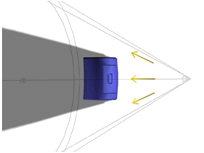
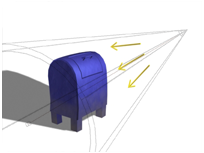
Top: Top view of a target spotlight
Bottom: Perspective view of the same light
Procedures
To create a target spotlight:
- On the Create panel, click Lights.
- Choose Standard from the drop-down list.
- On the Object Type rollout, click Target Spot.
- Drag in a viewport. The initial point of the drag is the location of the spotlight, and the point where you release the mouse is the location of the target.
The light is now part of the scene.
- Set the creation parameters.
To adjust a target spotlight:
- Select the light.
- On the main toolbar, turn on Select And Move, or right-click the light and from the quad menu, choose Move. Move the light to adjust its aim.
Because the spotlight is always aimed at its target, you can't rotate it about its local X or Y axis. However, you can select and move the target object as well as the light itself. When you move either the light or the target, the light's orientation changes so it always points at the target.
Note: The target’s distance from the light does not affect the attenuation or brightness of the light.
To select the target:
- Select the spotlight itself.
- Right-click the light, and from the Tools 1 (upper-left) quadrant of the quad menu, choose Select Target.
Clicking the line that connects the light and its target selects both objects. However, region selection doesn't recognize the link line.
Another way to adjust a spotlight is to use a Spotlight Parameters.
The target, displayed as a small square, is often in the same area as objects that you want to illuminate. It can be difficult to select it by clicking.
To change a viewport to a Light view:
- Click or right-click the POV viewport label.
3ds Max opens the Point-Of- View viewport label menu..
- Choose Lights.
The Lights submenu shows the name of each spotlight or directional light in the scene.
- Choose the name of the light you want.
The viewport now shows the light's point of view. You can use the Light viewport to adjust the light.
The default keyboard shortcut for switching to a Light viewport is $.
Interface
When you rename a target spotlight, the target is automatically renamed to match. For example, renaming Light01 to Klieg causes Light01.Target to become Klieg.Target. The target's name must have the extension .Target. Renaming the target object does not rename the light object.