Selects objects for 3D printing and specifies their output scale or size.
3DPRINTSERVICE (Command) Find
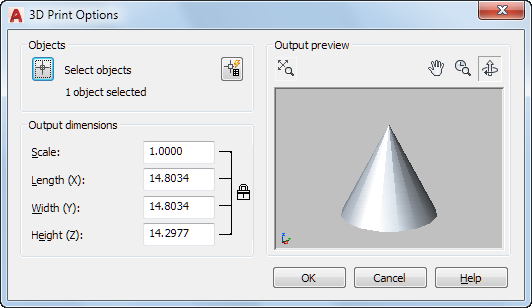
The 3D Print Options dialog box is displayed when you use the 3DPRINT or 3DPRINTSERVICE commands. You can view and modify the size or specify the scale of output without affecting overall proportions.
When you select blocks or external references (xrefs) that contain a mixture of object types, only 3D solids and watertight mesh objects are sent to Print Studio or saved in the STL file. Other objects are discarded.
List of Options
The following options are displayed.
Objects
Specifies objects and selection filters for 3D printing.
- Select Objects
-

Displays the drawing area, where select the objects you want to print. To remove objects from the selection set, shift-select the objects.
- Quick Select
-

Displays the Quick Select Dialog Box, where you can specify selection set filters, such as color or layer properties.
Output Dimensions
Sets the size of the printed objects by setting either the scale or the size.
- Scale
-
Specifies the scale of selected 3D objects.
- Length (X)
-
Sets the size by specifying the X dimension of the output.
- Width (Y)
-
Sets the size by specifying the Y dimension of the output.
- Height (Z)
-
Sets the size by specifying the Z dimension of the output.
Output Preview
Provides a dynamic preview of selected 3D solids and watertight meshes. If you modify output dimensions, the preview remains unaffected.
- Zoom Extents
-

Sets the display so that the image fits within the preview window. This dialog box is resizeable. If desired, you can enlarge the preview.
- Pan
-

Moves the image horizontally and vertically within the preview window. You can also pan by holding down the scroll wheel of your mouse as you move the mouse.
- Zoom
-

Changes the magnification of the preview. To zoom in or out, select this button, then hold the left mouse button and drag upwards or downwards.
You can also roll the mouse scroll wheel to zoom or out at any time.
- Orbit
-

Rotates the image within the preview window as you drag the image with the mouse.