Save files to FTP sites and other online locations.
Display the Save As Dialog Box
- Click

 .
Find
.
Find
Save to your Autodesk Web & Mobile Account
- On the Quick Access toolbar, click Save to Web & Mobile.
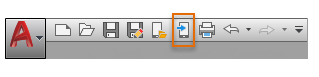
- In the Save in AutoCAD Web & Mobile Cloud Files dialog box, specify a folder and a file name.
- Click Save.
Save to an FTP Site
- In the Save Drawing As dialog box, select FTP from the Places list.
If you have not yet added the FTP site to the available FTP locations, click Tools
 Add/Modify FTP Locations and define the FTP location.
Add/Modify FTP Locations and define the FTP location.
- Double-click an FTP site, and select a file.
- Select a file format from the Files of Type list and click Save.
Save to the Internet by Entering a URL
- Enter the URL to the file in File Name.
You must enter the File Transfer Protocol or Hypertext Transfer Protocol (for example, ftp:// or http://) and the extension (for example, .dwg or .dwt) of the file you want to save. You must have access rights to save files to the specified location.
- Select a file format from the Files of Type list and click Save.
Save to the Internet by Browsing Web Folders
- In the Select File dialog box, under Look In, select Web Folders (or My Network Places, depending on your version of Windows).
- Double-click one of the web folders.
You can create new web folders in Windows Explorer or File Explorer. Consult your system administrator or the Help system in Windows Explorer or File Explorer for more information about web folders.
- Specify a file name and select a file format from the Files of Type list and click Save.
You must have access rights to save files to the specified location.
Save to the Internet by Using the Browse to Web Dialog Box
- On the Quick Access toolbar, click Save As.
- Click the Search the Web button.
If prompted, enter your user name and password before accessing the internet.
- In the Browse the Web dialog box, do one of the following to navigate to the location where you want to save the file:
- Click a hyperlink on the HTML page that is displayed.
- Enter a full or partial URL in Look In, and then press ENTER.
- Click Save.