Control the location and magnification of your view in a drawing by panning and zooming.
The easiest way to change your view is by using the wheel on your mouse.
- Zoom in or out by rolling the wheel.
- Pan a view in any direction by holding the wheel down and then moving your mouse.
- Zoom to the extents of your model by clicking the wheel twice.
Tip: When you zoom in or out, the location of the cursor is important. Think of your cursor as a magnifying glass. For example, if you position the cursor in the upper-right area of the floor plan as shown below, zooming in magnifies the dressing room without shifting the view.
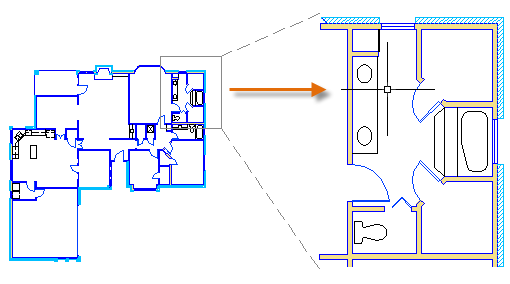
Return to a Previous View
A quick way to step back through a maximum of 10 previous views is to enter ZOOM in the Command window and then specify the Previous option. Other ZOOM options provide ways of specifying the diagonal corners of a rectangular window or zooming to the extents of the drawing.

Tip: A common way of doing this is to type Z in the Command window, press Enter, and then enter P.