Removes unused items, such as block definitions and layers, from the drawing. Displays items that can be purged.
PURGE (Command)
Toolbar: Purge


By default, all named items are selected for purge. Click Show Details to select categories or individual items to purge.

List of Options
The following options are displayed.
File Size About
Initially, the maximum amount the drawing size can be reduced is shown.
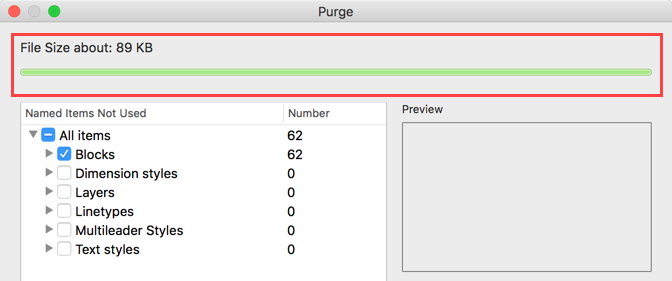
After selecting items for purging and clicking Purge, the amount my drawing file size was reduced and the amount that can still be purged are shown.
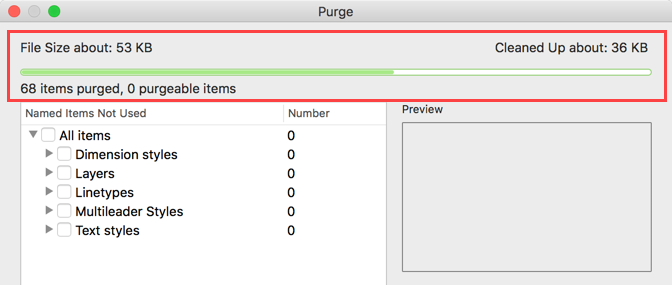
Named Items Not Used
Lists the named objects that are not used in the current drawing and that can be purged. Select a category to purge all items within that category. Click the arrow to display a list of the individual items in that category. Once you expand a category, select or clear individual items.
Preview
Highlight an individual item in Named Items Not Used to display a preview.

Options
- Nested Items
-
Removes all unused named objects from the drawing that are contained within or referenced by other unused named objects.
- Zero-length Geometry
-
Deletes geometry of zero length (lines, arcs, polylines and so on) in non-block objects.
- Empty Text Objects
-
Deletes mtext and text that contains only spaces (no text) in non-block objects.
Note: The PURGE command will not remove zero-length geometry or empty text and mtext objects from blocks or locked layers. - Orphaned Data
-
Performs a drawing scan and removes obsolete DGN linestyle data when you open the Purge dialog box.
- Unsupported Objects
-
Deletes custom objects or data not supported by AutoCAD for Mac but are used or referenced in current drawing. After selecting Purge, a dialog box displays listing the unsupported objects referenced in the current drawing.
 Note: Purging unsupported objects may result in a loss of data. Please review the list of unsupported objects carefully.
Note: Purging unsupported objects may result in a loss of data. Please review the list of unsupported objects carefully.
Expand\Collapse
 - expands the Named Items Not Used tree
- expands the Named Items Not Used tree
 - collapses the Named Items Not Used tree
- collapses the Named Items Not Used tree
Show\Hide Details
Switches between displaying the detailed version of the dialog box that contains the list of items that can be purged and the preview, and the version that has a check box to purge all named items. The state of the dialog box persists across sessions of AutoCAD.
Purge
Purges the selected items.