A parts list is a way for you to organize components and display properties to be used in a specific project.
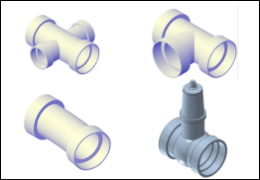
|
Create a Pressure Network Parts List
Define the components that are available when you lay out a pressure network. |
A parts list is an assortment of components from a pressure network catalog. While a parts list can contain an entire catalog of parts, you may choose to set it up to contain fewer parts, such as those that are required for a specific client or type of project.
Only the parts in the selected parts list are available for selection on the ribbon during layout and editing. If you require a part during the layout or editing process that is not available in the current parts list, you can edit the parts list and add the required part. Or you can switch to a different parts list that contains that part during layout and editing. Pressure networks can be comprised of parts from multiple parts lists.
To set up a pressure network parts list
- Specify the pressure network catalog.
- In Toolspace, on the Settings tab, expand Pressure Network.
- Right click
 Parts Lists and click
New.
Parts Lists and click
New.
- Use the
Pressure Network Parts List dialog box to add parts to the list.
Tip: Right-click the parts list name and click Add Material to add a new material to the list. Right-click a material name and click Add Size to add a new size. For more information, see Add Pressure Pipe Sizes Dialog Box.
- When two or more parts exist in a material category, you can sort the parts by their sizes by right-clicking a material category and selecting Sort Parts. Elbows are sorted first by nominal diameter and then by bend angle. You can also select one or more parts and drag and drop the selection to a new location in the list. Parts cannot be moved between material categories. If you create a full pressure part list or if you add all sizes in category, the parts are sorted by their size.
To edit a pressure network parts list
- In
Toolspace, on the
Settings tab, expand
Pressure Network
 Parts Lists.
Parts Lists.
- Right-click a parts list and click Edit.
- Use the Pressure Network Parts List dialog box to edit the list.

 00:04:00
00:04:00
 With Audio
With Audio