Projects can be displayed and managed from collections on the Prospector tree.
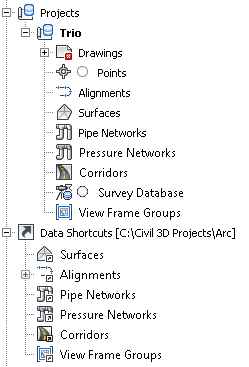
Prospector collections for projects
The figure shows the collections for a Vault project named Trio and a data shortcut project named Arc. Both project types are created from the default project template. As a result, they have identical collections of surfaces, alignments, and other objects that can be referenced into multiple drawings.
You can store multiple projects in the same working folder. The default location of the working folder for data shortcuts projects is C:\Civil 3D Projects, and for Vault projects is Documents\Vault.
Several Vault projects can be displayed in the Projects collection. For data shortcut projects, you switch from one to another by changing the data shortcuts folder.
Most commands for managing projects are accessible by right-clicking specific objects in the project collections on the Prospector tree.