Use the New Feature wizard to create features.
To display the New Feature wizard, select Home tab > Part Program panel > Features.
The pages available in the wizard vary depending on the document type.
Turning and Turn/Mill features
In Turn/Mill documents, the first page of the wizard gives you an option to create either Turn/Mill or Turning features. Turn/Mill features assume the tools are powered, and Turning features assume that the tool does not spin.
For example, you can make a hole along the Z-axis with both feature types, but the milled hole uses rotary tools, whereas the turned hole uses a drill that does not spin.
Options
These options are available when selecting which feature to create:
- Make a pattern from this feature — Select this option to create a pattern from the new feature. There are extra pages in the wizard to set up your pattern.
- Extract with feature recognition — Recognize features from a solid model usingfeature recognition.
- Create new setup — Click this button to display the Setup wizard. This button is only available when Extract with feature recognition is selected.
Closing the wizard
You can close the wizard in several ways depending what you want to do next.
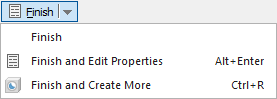
Click the arrow on the Finish button, and then click one of these options:
- Finish — Create the feature and close the wizard, using the default values in the remaining pages of the wizard.
- Finish and Edit Properties — Create the feature and display the Feature Properties dialog. You can use the Feature Properties dialog to edit the feature quickly, and it contains some advanced options that are not available in the wizard.
- Finish and Create More — Create the feature and display the first page of the wizard. This enables you to create multiple features quickly.
Your selection is remembered the next time you use the wizard.