The Reduce tool allows you to re-mesh a set of selected faces such that they approximate the shape with a smaller number of triangles. This is particularly useful if you need to import a large mesh into some other tool that cannot handle large files. You might also find yourself Reducing while using Meshmixer, to make the different tools run more quickly.
The Shift+r shortcut starts the Reduce tool when you have an active selection.
The Reduce property panel is shown below. The Reduce Target specifies what you are trying to achieve with the Reduce operation, and the Reduce Type controls how we remesh the surface.
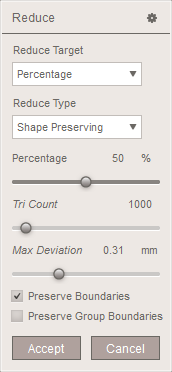
There are three Reduce Target modes:
- In Percentage mode, the goal is to reduce the triangle count to a fraction of the input triangle count, specified by the Percentage slider.
- In Triangle Budget mode, the goal is to reduce to a specific triangle count, specified by the Tri Count slider.
- In Max Deviation mode, the goal is to reduce as much as possible while ensuring that the surface does not shift too far from the input surface, with "too far" defined by the Max Deviation slider. Note that in this mode, we are only checking deviation at the vertices, so points inside faces may deviate a larger amount.
The Preserve Boundaries checkbox controls whether we allow any boundary loops to be modified. Note that currently if you are applying Reduce to a sub-selection of a larger surface, and you un-check this option, holes will be created when you Accept the operation.
The Preserve Group Boundaries checkbox controls whether we constrain the border loops of face groups. We always try to approximately preserve face group borders, but when this box is un-checked, the border loops will still be resampled. When checked, they are precisely preserved, although this can introduce sliver triangles and/or local normal flips near the borders.
Reduce Type
There are two different types of Reduce operation: Uniform and Shape Preserving. In the Uniform mode, we try to achieve regularly-shaped triangles, using a shortest-edges-first criteria. In the Shape Preserving mode (the default), we incrementally collapse edges which will have the smallest effect on the overall shape. The image below shows an original mesh on the left, a Shape Preserving reduction in the middle, and Uniform on the right.
