Meshmixer does not 3D print your model directly. Instead, we make it easy for you to send your model to third-party software to handle printing. We do maintain a list of common 3D printers for two purposes:
- So you can visualize the print volume while editing your model.
- So you can send your model to the correct printing software.
To render a printer volume, check . This displays a wireframe box with the dimensions of the currently selected printer's print volume. The printer selection widget lives in the upper right-hand corner of the Meshmixer window, and is only visible when Show Printer Bed is checked.

Click the down arrow icon in the printer selection widget to show the list of available printers. Printers that have a software associated with them are shown in bold.
Editing/Adding Printers
Clicking on Printer Preferences at the bottom of the drop-down list of printers will open the Printers tab of the Preferences window. Here you can view, edit, and delete existing printers, and add new ones. Clicking Reset All Printers will restore the default set of printers that ships with Meshmixer.
If you click Add or Edit, you will see a Printer Properties window, where you can enter details about a particular printer.
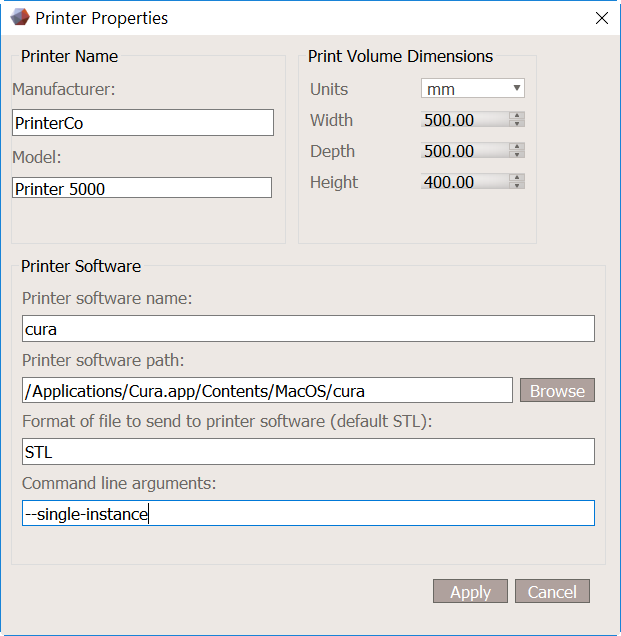
Printer Name: Manufacturer name and model name.
Print Volume Dimensions: The dimensions of the printable volume of your 3D printer. You can choose whatever units you prefer, however Meshmixer converts and stores the dimensions in millimetres.
Printer Software: Here you can specify a software package installed on your computer that will be launched to handle printing. If you don't have software installed for this printer, you can leave this section blank. The following fields are editable:
- Printer software name: The software name that will be shown in the print UI.
- Printer software path: The full path and executable file of your print software. (Mac users see note below.)
- Format: When we export your model to this software, the file format we should export (optional, defaults to STL).
- Command line arguments: Optional command-line arguments to pass to the software.
Printing
Back in the main window, if you select a printer (using the Printer Selection Widget) that has software associated with in, then when you click the Print button, Meshmixer will export a temporary mesh file to your hard drive, then call the printer software with that file's path as an argument.
See a YouTube video about Meshmixer printing software at this link.
The full command we will call is $Path $Arguments $File. For example:
> \Applications\MyPrinter.exe --slice-height 0.5 \temp\tempmesh.stl
This means that your print software must be capable of accepting a mesh file from the command line. Notably, Makerbot Print does not have this capability, which is why we use the older Makerbot Desktop application by default for Makerbot printers.
If the currently selected printer does not have software associated with it, clicking Print will present a button that you can click to open the properties of the currently selected printer, where you can add any custom print software that you have installed.