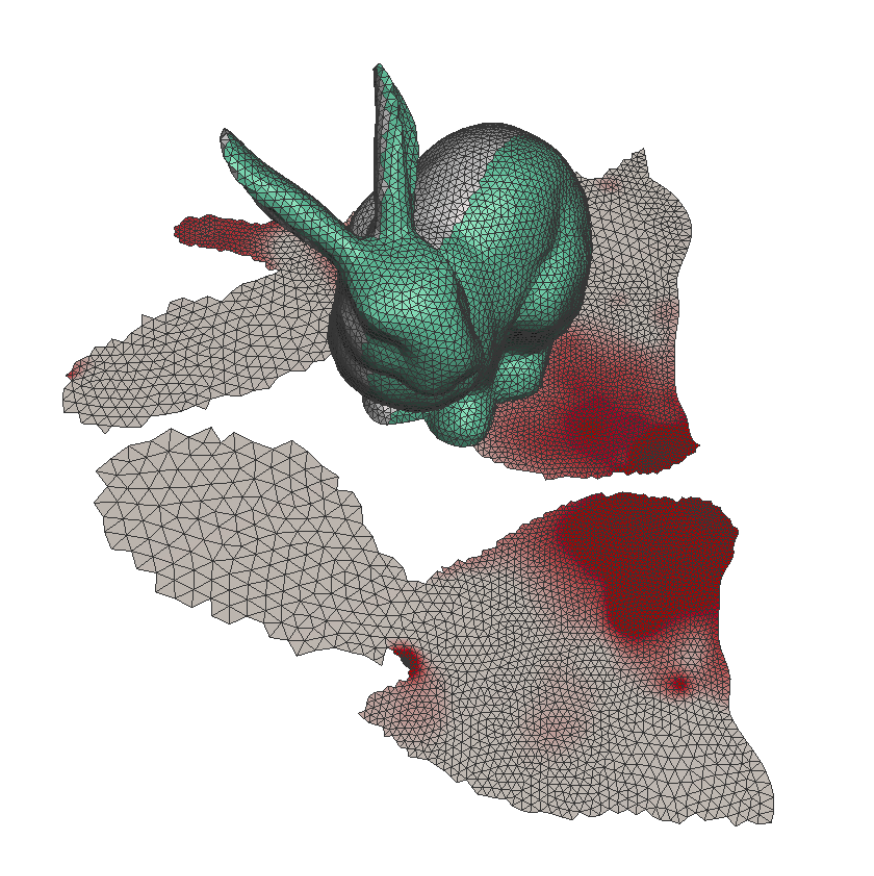The Unwrap tool flattens an open 3D mesh into 2D. This can be useful for generating UV coordinates in another program. The tool will attempt to prevent "fold-overs" or self-intersections in the resulting 2D mesh.
Parameters
- Unwrap Elements
- By component: Unwraps each physically connected mesh separately.
- By groups: Unwraps each face group separately
- Unwrap Type
- Rigid: Attempts to preserve the shape of each triangle (angles and areas).
- Conformal: Attempts to preserve triangle angles, but not areas. By sacrificing areas, we are sometimes able to do a better job at preserving angles.
- Packing Type: Determines how the 2D meshes are placed in the scene.
- Stacked: 2D meshes are all placed at the origin.
- Line: Meshes are placed along a line.
- Optimized: Meshes are distributed over the ground plane.
- Pack Settings: Apply only to the Optimized Packing Type, and represent the dimensions of a square on the plane into which the meshes are packed.
The distortion of each triangle is shown as a red heat map on the resulting flat mesh.
Tips
By first breaking the model up in to face groups, you can sometimes achieve a better quality result (less distortion). In this example we are unwrapping the bunny model. Note the area of very dense triangles in the result.
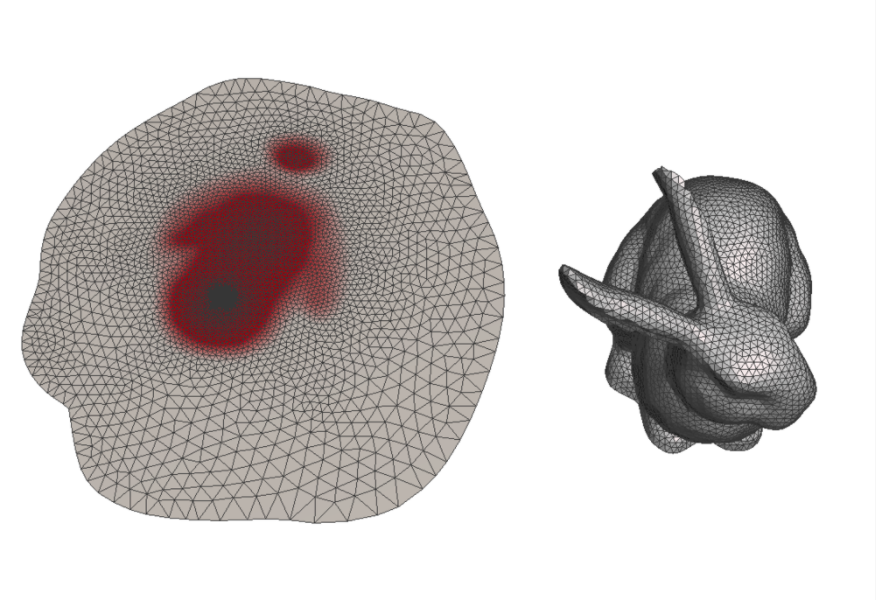
Now we carefully select a region of the bunny and create a face group from the region. Running the unwrap tool again, and selecting By Groups in the Unwrap Elements menu results in two disconnected meshes, however there is much less distortion in the final result.