The Object Browser shows a list of the objects in the Scene. Initially this window is hidden, but it will appear as soon as you have multiple objects. You can toggle its visibility using Ctrl/Cmd+Shift+O, or . The image below shows an example with three scene objects.
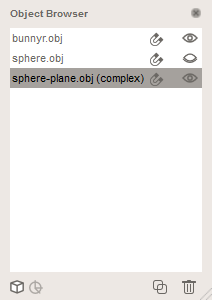
The leftmost column shows the object names. You can double-click to rename objects. Some names have tags appended to them that you cannot remove - for example Complex objects will always be identified by (complex). You can select, de-select, and multi-select by clicking and shift-clicking on the rows in this table.
The Magnet icons in the middle column indicates the Target state, as described above. In this image sphere.obj is set as the Target, so its icon has little squiggles (i.e. the magnet is attracting).
The Eye icons in the rightmost column show the visibility state. You can show/hide an object by clicking on these icons.
The icons in the bottom right are filters for the object list. There are currently two - objects and pivots. In this example, Pivots are hidden (the default state). Click the buttons to change the filters.
Finally in the bottom-right are two shortcut buttons, which will Duplicate or Delete the selected objects.