
The Align Tool is used to position selected objects relative to either the ground plane, or to other (unselected) objects in the scene. The hotkey for the Align tool is n.
The Align property panel is shown below. There are options for the Source and Destination modes, and the Transformation type, which are explained below. The Flip parameter is used to flip the alignment around the main axis, as in the Plane Cut tool.
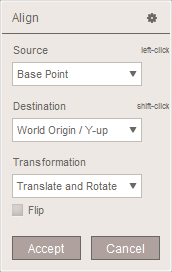
A basic example of the Align tool is shown below. This is the default setting, where the bottom-center of the objects bounding box is shifted to the world origin point. The object is rendered opaque at its new position, and semi-transparent at its original position. A subset of the Transform tool's 3D widget is shown, allowing you to translate and rotate the object in the alignment plane.
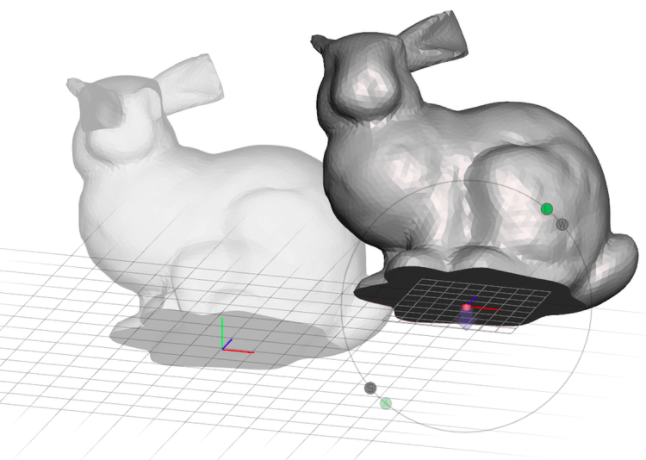
In general, the Align tool works by defining a Source Frame and Destination Frame, and then computing the transformation that aligns the source to the destination. This transformation is then applied to all the selected input objects. In most cases the frames are actually defined by only a point and the world frame, or a point and a direction, with the two other frame axes being arbitrary.
Source Modes
Five Source modes are available in the Align tool:
- Base Point: Bottom center of the object bounding box, world frame.
- Center Point: Center of object bounding box, world frame.
- Surface Point: Point and normal defined by left-clicking on the selected objects (see below). Can left-click-drag to continuously update.
- Surface Scribble: Average position and normal defined by left-click-drag to draw a curve/scribble (see below).
- Pivot: Position and orientation defined by a Pivot in the scene.
Destination Modes
Seven Destination modes are available in the Align tool:
- World Origin/(Y/Z or X-up): World origin with indicated up axis.
- Ground Plane: Point on the ground plane defined by left-clicking and left-click-drag to continuously update.
- Surface Point: Point and normal defined by Shift-left-clicking or right-clicking on the unselected objects in the scene (see below). Can left-click-drag to continuously update the point.
- Surface Scribble: Average position and normal defined by Shift-left-click-drag or right-click-drag on the unselected objects in the scene, to draw a curve/scribble (see below).
- Pivot: Position and orientation defined by a Pivot in the scene.
Transformation Modes
There are two transformation modes. Translate and Rotate is the default. In this mode the object is translated so that the source frame origin is coincident with the destination frame origin, then rotated so that the source frame axes are aligned with the destination frame axes. In Translate Only mode, this rotation is not applied.
Surface Point Mode
The example below shows Surface Point mode being used on a cylinder to align to a Pivot on a sphere, in Translate Only mode. Note that there is a visual ambiguity in the semi-transparent cylinder - it oriented up and to the right, not down/left. In each of the three images the user has left-clicked on a different point on the cylinder endcap, as indicated by the difference Source Frame positions.
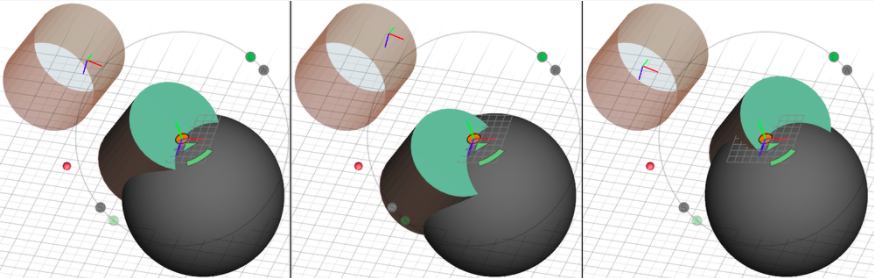
Scribble Mode
The image below demonstrates use of the Source and Destination Surface Scribble modes. In this case we draw an approximate circle on the source object (a sphere) and on another object in the scene (the bunny). In each case the frame is defined as the 3D centroid of the scribble points, and the frame's Y (green) axis is aligned to be perpendicular to the best-fit plane through the scribble points. So, in this case the result is that we will approximately align the two circles, placing the sphere on the bunnies nose with some inter-penetration. A larger circle on the bunny nose would lead to the sphere being positioned further inwards.
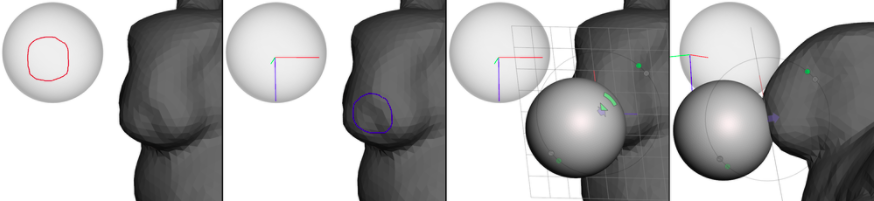
Note that the scribble does not have to be a circle. Another effective use of the scribble mode is when you have a rough, approximately planar surface you wish to use for alignment. Simply roughly scribble over the area, and the irregularities will usually be averaged out.
Quick-Snap Shortcut
In addition to the n hotkey, there is an in-scene shortcut that can be used to quickly align objects based on pivots. In the example below (left image), the pivot on the cylinders endcap is linked to the cylinder; this is necessary for the interaction to work. If no tool is active, then when the user left-drags the cursor starting at the pivot, a red line will appear. If the cursor is moved over another pivot, a preview of the pivot-to-pivot alignment will be shown (second image). Releasing the mouse will cause the Align tool to be initialized, with the two pivots pre-selected, as shown in the third image.
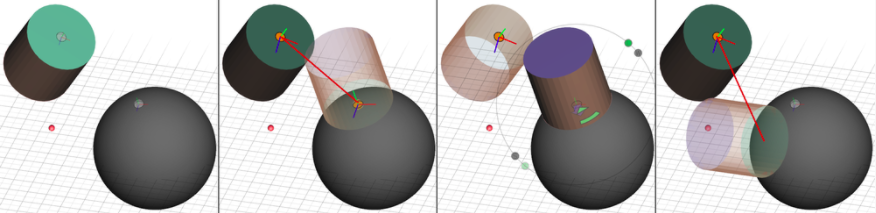
This shortcut also works for Pivot-to-surface alignment. As shown in the rightmost image above, when the cursor is over a background object, the preview is still shown. Releasing the mouse in this case initializes the Align tool in Pivot-to-Surface-Point mode.
By default, with this interaction the Align tool is initialized to Translate and Rotate mode. However if you hold Shift during the left-drag, then Translate Only mode will be used.