Explorer panel
- Window > Explorer
The Explorer panel displays a hierarchical representation of all objects in the level. When you select a unit in the Explorer panel, it's also selected in the Level Viewport, and its properties display in the Property Editor. This is an easy way to select things you want to edit in the Property Editor.
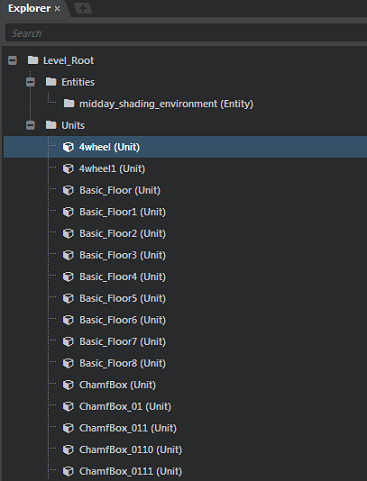
You can select multiple objects in the Explorer panel to view and edit multiple shared attributes at the same time in the Property Editor.
If the selected objects already share the same value for a property, the value displays in the Property Editor as usual. If their values differ, a dash displays.

To toggle the visibility of objects, right-click a unit in the Explorer panel, then select Hide Selected or Show Selected from the menu that appears.
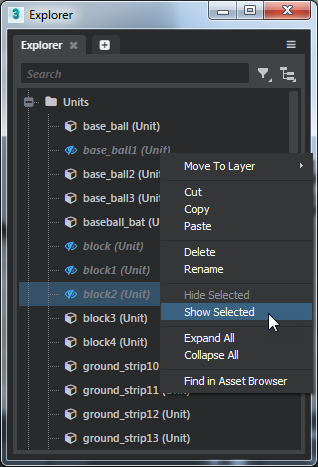
For objects that are hidden in all Level Viewport views (globally hidden), the Explorer panel displays a blue visibility icon. If objects are hidden in individual views (locally), you'll see orange visibility icons. Hover over objects to view a tooltip that explains their visibility settings.
