Toolbar
The Toolbar is located on the left side of the Level Viewport in the main window of the interactive editor.
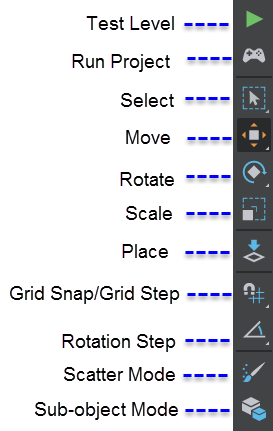
- Test Level
- Launches the test engine and the Test Level preview window, letting you enter and interact with the world you've been building.
- Run Project
- Lets you test the entire project on your PC. See Test and build a project.
- Select
- Activates the Select tool. Using the Select tool, you can select objects within the marquee selection (Window mode) or objects that intersect the marquee selection (Crossing mode). See Select objects in a level. Hotkey: q
- Move
- Activates the Move tool. Move manipulators display on the selected object. See also Move, rotate, or scale objects in a level. Hotkey: w
- Rotate
- Activates the Rotate tool. Circular rotate manipulators display on the selected object. See also Move, rotate, or scale objects in a level. Hotkey: e
- Scale
- Activates the Scale tool. Scale manipulators display on the selected object. See also Move, rotate, or scale objects in a level. Hotkey: r
- Placement
- Activates the Placement tool. Wireframe of a selected asset displays with the cursor in the Level Editor. Click to place instances of the selected unit. See also Place objects in a level. Hotkey: t
- Grid Snap/Grid Step
- Activates grid snapping, letting you use the move tool to snap an object to the grid, a point, or a surface. See Snap objects in a level.
- Rotation Step
- Activates rotation snapping, letting you use the rotate tool to snap an object to the selected angle increment. See Snap objects in a level.
- Scatter Tool Mode
- Activates Scatter Tool mode, letting you use the Scatter Tool to randomly scatter the selected unit as an array or over the surface of an object. See Paint with the Scatter Tool.
- Sub-object Mode
- Activates sub-object mode, letting you use the Story Editor to animate a sub-object within a unit. See Animate sub-objects with the Story Editor.
| Action | Hotkey |
|---|---|
| Play level | F8 |
| Place tool | T |
| Select tool | Q |
| Move (Transform) tool | W |
| Toggle World/Local Transform | (when in Transform mode) W |
| Rotate tool | E |
| Toggle World/Local Rotation | (when in Rotate mode) E |
| Scale tool | R |
| Toggle Global grid snapping | X |
| Toggle Rotation angle snapping | Z |