Lightmap baking settings
The main settings that you'll use to control light baking are found in the Light Baking dialog box (Window > Lighting > Light Baking).
There are also a few other settings to be aware of.
Properties per unit:
- Select a unit. In the Property Editor, under the Lightmap unit settings group, you will find an Enabled checkbox. This option enables or disables baking for all meshes and all lights associated with this unit.
Properties per mesh:
Each mesh that you bake uses its second UV set (uv1) to unwrap its baked lightmaps. Depending on how much space is assigned to each part of your mesh in this UV set, the baked light will have higher or lower resolution. See Unwrap UVs for light baking.
Select a unit. In the tree view of the Property Editor, under the Lightmap settings node, select a mesh to see its additional bake settings.
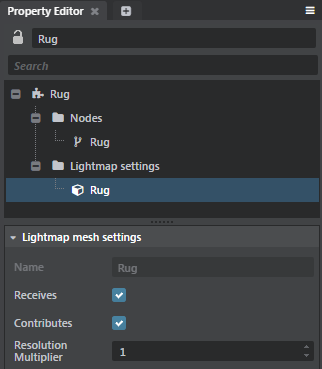
Receives: Enable or disable this option to enable or disable baking a lightmap for this mesh.
Contributes: Determines whether light that bounces off this mesh continues to contribute to lighting other objects in the scene.
Resolution multiplier: The baker generates a lightmap for each object. Depending on the Resolution multiplier, we multiply the global resolution for each object to make that object's lightmap larger or smaller. The global multiplier is defined in texels per meter. There is no hard set lightmap resolution for objects, it is all based on the global resolution multiplied by each object’s resolution multiplier. See the tooltip for a better explanation.
Properties per light. Select a light. In the tree view of the Property Editor, you'll find its additional bake settings:
Under the Light category, the Baking setting determines whether or not the light only contributes to the baked lightmaps. When set to "Direct & Indirect", the light will contribute to baked direct and indirect light, but will not contribute to real-time dynamic lighting at all. When set to "Indirect", the direct light will still be rendered in realtime.
Under the Light category, the Indirect Intensity setting adjusts how strongly the indirect light emitted by this light affects nearby surfaces.
Global lighting settings in the shading environment. See Shading environment properties.
The texture set for the Radiance map will contribute to baked lighting in the scene. Note that when baking, you can multiply the effect of the Radiance map by increasing the multiplier in the Bake lightmaps window. To generate radiance map for your scene use the Reflection Probe baking workflows.
The Baked Diffuse Tint and intensity settings adjust the color and brightness of the baked lightmaps and diffuse probes for all meshes in the scene.
The AO Reflection Occlusion Intensity and AO Reflection Occlusion Falloff settings control the intensity and falloff of how the light baked AO will occlude specular lighting. Adjust these values if the reflection is removing too much of contact shadows in your scene.
The AO Baked Diffuse Intensity controls the intensity of which the light baked AO will apply to the diffuse lighting. Modify this value if you want more contribution to the diffuse lighting from your light baked AO.