Optimize audio memory usage
The following sections describe some strategies that you can use to keep the runtime memory requirements for your project's audio as low as possible. Which techniques you choose can depend on many factors including the kind of app you are making, how many sounds there are in your project, and what platforms you are targeting.
See also the topics in the Wwise help about managing memory within the Wwise engine.
See also Optimize memory usage for tips on monitoring memory consumption, and ideas about reducing runtime memory usage in other areas.
The Wwise editor contains a built-in profiling and monitoring system that you can use to track and follow the way your project loads and uses audio clips at a more granular level than the shared memory monitoring tools offered by the 3ds Max Interactive engine.
To get started profiling:
From the interactive editor, run your project on your local PC or on another connected platform.
In Wwise, choose Layouts > Profiler from the main menu.
In the toolbar, click Remote.... Select the host running the engine, if it is listed, and click Connect. If your host is not listed, try clicking Refresh or click Connect to IP... and specify the IP address.
Select the Memory tab to get an overview of the memory used by the Wwise engine:
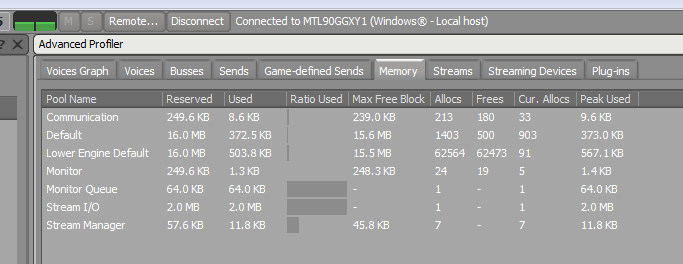
Note that Wwise profiling is only available for Debug and Development builds of the engine, not in the final Release version.
See also the Wwise documentation about profiling and memory statistics.
If you have set up a system for loading and unloading resource packages in your project, you can reduce memory usage by creating multiple different sound banks (or sets of audio clips) in Wwise, and listing those different sound banks in different resource packages. This ensures that you only load into memory the sets of sounds that you will actually need in your app at a given time.
For example, if you set up your project to use a different resource package for each level, you could also create a sound bank for each level that contains only the sounds needed for that level. You would then add each level's bank to that level's resource package.
Or, if your project uses a large number of sounds, you can create more granular banks and resource packages. For example, if you have a dozen different types of factory equipment, each with its own distinct set of sound effects, you might create a separate sound bank and a separate resource package for the audio clips associated with each model. Then, in your gameplay code, you could stream in a new resource package (along with its corresponding sound bank) each time the player approaches a new area that contains one of those machines.
Keep in mind that if you localize your content, you will likely want to keep voice-over and dialogue tracks for a given character or level in separate banks and packages from the other sound effects used by that character or level.
For details on using resource packages, Loading and unloading content at runtime.
When you generate sound banks in Wwise, each audio clip in the project undergoes a format conversion for each target platform. You can change the conversion settings used for each clip on each platform.
Wwise saves your conversion settings in presets, which you can edit in the Conversion Settings Editor window. By default, when you create a new project, its corresponding Wwise project is created with the following default settings for all clips:
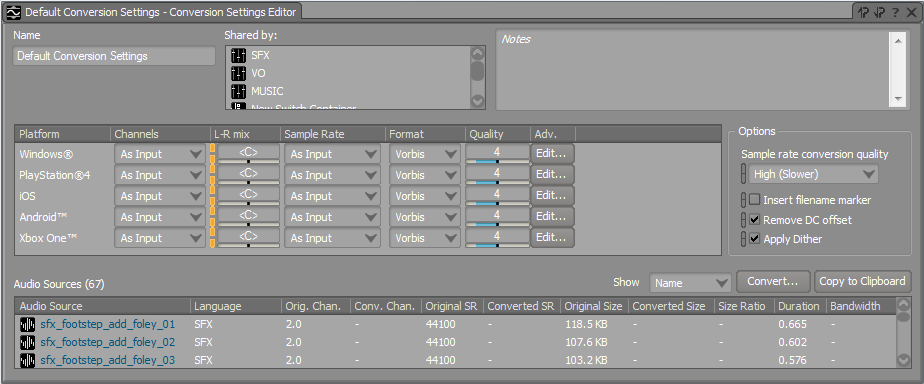
Ways to save memory during this conversion include reducing the number of channels (i.e. going from a stereo track to mono), lowering the sampling rate, and changing the format and quality of compression applied. All of these will affect the sound quality of the resulting clip, so be careful not to change these settings too aggressively.
To set the default preset used for all clips in the project:
- Choose Project > Project Settings... from the main menu. In the Project Settings window, go to the Source Settings tab, and click ... in the Default Conversion Settings area.
To manage conversion settings for a particular clip or container:
- Select it in the Wwise Project Explorer. In the Property Editor panel, on the Source Settings tab, find the Conversion Settings area. Check the Override parent box. Once you have overridden the parent setting for the selected clip or container, you can assign a different preset, create a new preset, or modify the selected preset.
For detailed information, see the Wwise documentation on authoring across platforms.
The Wwise engine can play clips by reading the data straight from disk instead of loading the whole clip into memory. This saves the memory that would have been used to load the file, but adds some amount of latency while the data is fetched from disk.
This approach is particularly useful for long audio clips, where the memory saved is significant. Due to the possibility for latency, it is typically not as good for sounds with sharp attacks that need to be triggered in sync with runtime events, like gunshots.
In addition, note that the latency time is usually larger when the engine is reading from a slow data source like a DVD. You can offset the latency by "pre-loading" part of the sound file, but doing so reduces the amount of memory saved, and can cause the sound to drop out if the disk latency is longer than the preload buffer.
To enable streaming for a clip, select it in the WWise Project Explorer. In the Property Editor, on the General Settings tab, check the Stream box.
See also the Wwise documentation.
The Wwise engine reserves several pools of memory that it uses over the course of the app. By default, the interactive engine initializes Wwise with fairly large values for these engine pools, which are suitable for projects with quite complex audio needs. If your project has more moderate needs, you can tune the size of these pools.
These settings are exposed in your project's settings.ini file.
See the settings.ini file reference for a list of the Wwise engine settings exposed there, and also see these tips to reduce memory usage in the Wwise documentation.
The way you design your project's use of sounds can also have a large impact on the amount of memory that the engine needs in order to realize that design.
One useful piece of advice is to build up long sounds by combining short clips together dynamically at runtime, rather than by pre-recording long audio clips and loading them into memory. To do this, you can take advantage of the options Wwise offers for choosing sounds dynamically from random, sequence, blend and switch containers that you create in the Actor/Mixer hierarchy.
For example, if you need an ambient city sound, you could record a single clip several minutes in length, and loop it. However, you can achieve a similar effect by recording several shorter clips, setting them to play in random sequence, and cross-fading between them. This creates a seamless, never-ending ambient sound that is constantly changing.
Similarly, you can use these containers to assemble different kinds of weapon sounds from a library of small samples. For example, you could make different kinds of machine gun bursts by combining small clips of single-shots with different delays between them, sharing recoil, or reloading sounds between different weapons.