In this scenario, a dynamic spline IK chain is created and used on a dragonfly-type bug model. As the dragon bug moves about, its tail wiggles slightly.
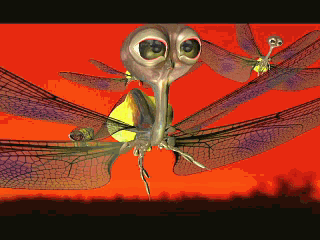
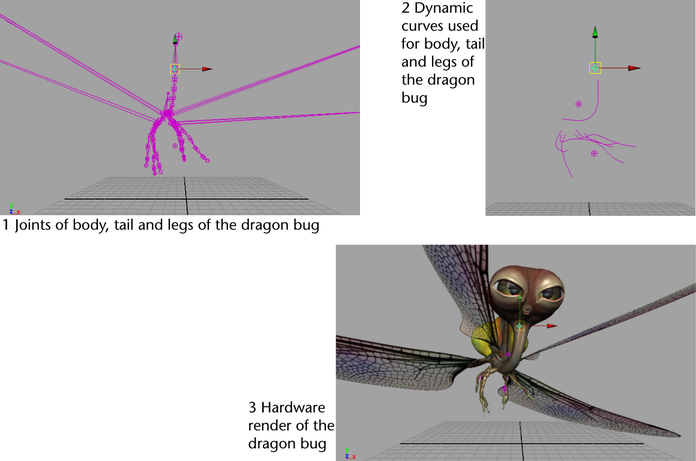
To create a dynamic spline IK chain
- Create a new scene and switch to the Side orthographic view.
- In the Rigging menu set, select .
- To draw a tail in a rest position, as shown in the image below, click near the top of the Y-axis and then click to create joints as though they were along the tail. At the last joint press Enter.
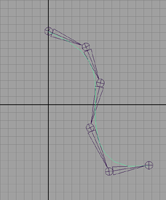
- Select and trace a curve over the joints, clicking at each joint to create a CV. Press Enter at the end of the last joint.
- With the curve selected, in the FX menu set, select .
- Select > Current Position.
- To attach the curve into the chain, in the
Rigging menu set, select
>
 .
.
- In the IK Spline Handle Settings editor, turn off Auto Create Curve.
- Follow the instructions in the
Help Line, which are:
- Click the start joint.
- Click the end joint.
- Click the Current Position curve.
- To select the follicle, do the following:
- Select the curve.
- Select the follicleShape in the Attribute Editor.
- Click the Select button at the bottom of the Attribute Editor.
- In the follicleShape, set Point Lock to Base.
- To play the simulation, select .
- To stabilize the dynamic curve’s behavior, adjust the Bend Resistance attribute value in the Dynamic Properties section of the hairSystemShape of the Attribute Editor.