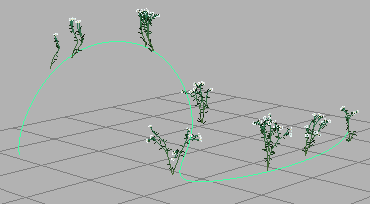You can change the shape of Paint Effects strokes by transforming the CVs (control vertices) on the underlying stroke path curve.
Tip: Before changing the shape of a stroke, simplify the stroke curve to reduce the number of CVs on the stroke path curve. For details, see
Simplify stroke path curves.
You cannot directly modify the shape of Paint Effects curves painted on polygon meshes. However, you can perform basic CV edits by selecting the Paint Effects curve’s upstream 2D curve node.
To change the shape of a stroke
- Select the stroke.
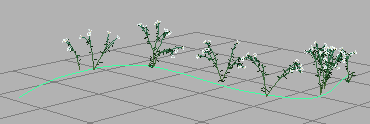
- Show the underlying stroke path curve (select ).
- Select the stroke path curve.
- Right-click to open the marking menu, then select Control Vertex to enter CV selection mode.
- Select the CVs and use the
Move Tool to translate them.
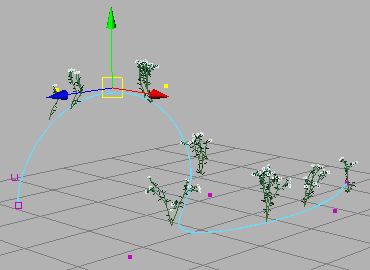
- Hide the underlying stroke path curve (select ).
- Return to object selection mode.