These options appear as a subset of the section in the Paint Effects Brush Settings window, and the Attribute Editor for any brush node.
Use these options to displace the final position of completely grown tubes in the stroke, warping them into new shapes. You can apply noise, wiggle, and curl displacements.
- Displacement Delay
-
Defines the point along the tubes (from the base) where the displacement takes its full effect. The displacement values ramp to this point. If the value is 0, the displacement starts to take full effect at the base of the tubes. If the value is set to 0.5, then the displacement begins to take full effect halfway along the length of the tube (measured in segments). If the value is 1, the displacement starts to take full effect at the maximum tube length.
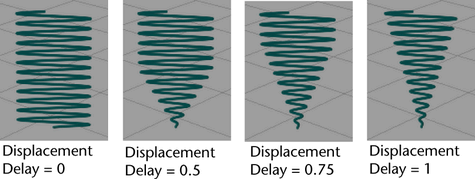
- Noise
-
Defines how much random variation to apply to the position of tube segments. The tubes must have a lot of segments for you to see the effect (20 segments in the following example). See the Segments setting in the Creation brush settings section of Paint Effects Brush Settings.
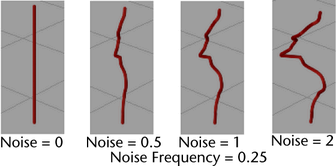
- Noise Frequency
-
Defines the amount of variance in the positions of the segments over the maximum length of the tubes.
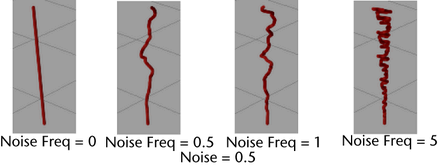
- Noise Offset
-
Defines the translation of noise displacement down the tubes. This setting is useful for animating lightening effects.
- Wiggle
-
Defines the amount of “wiggle” to apply to tubes. Wiggle is defined by a repeating wave curve. The Wiggle value defines the amplitude of the wave.
The tubes must have a lot of segments for you to see the effect (100 segments in the following example). See the Segments setting in the Creation brush settings section of Paint Effects Brush Settings.
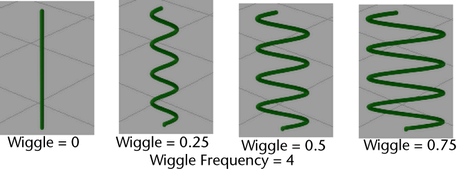
- Wiggle Frequency
-
Defines the number of wiggles applied over the maximum length of the tubes. The higher the value, the more “wiggles” along the length of the tube.
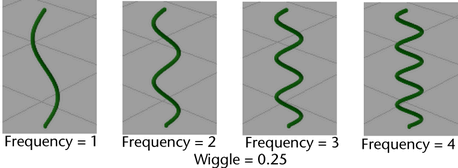
- Wiggle Offset
-
Defines where along the wave the wiggle begins. You can animate this parameter to make waves appear to travel down the length of a tube.
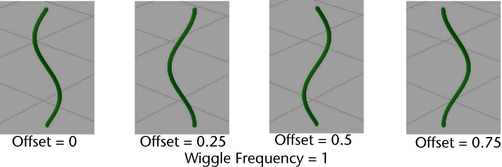
- Curl
-
Defines how wide to make the tube curls. The higher the value, the wider the curl. The tubes must have a lot of segments for you to see the effect (200 segments in the following example). See the Segments setting in the Creation brush settings section of Paint Effects Brush Settings.
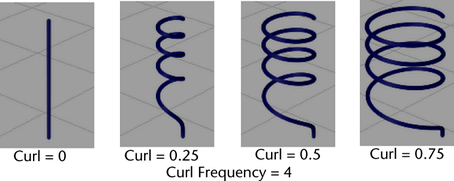
- Curl Frequency
-
Defines the number of curls applied over the maximum length of the tubes. If you increase the curl frequency, you may also need to increase the number of segments in the tubes to get smooth results. See the Segments setting in the Creation brush settings section of Paint Effects Brush Settings.
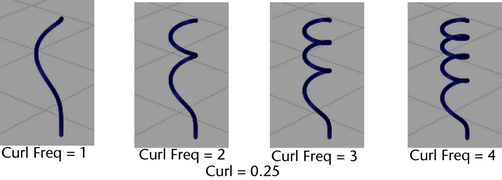
- Curl Offset
-
A curl is a repeating pattern. Curl Offset defines where in the pattern the curl begins. You can animate Curl Offset to make curls travel down the length of a tube.