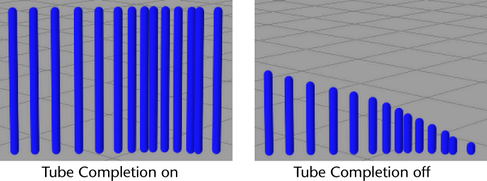These options appear in the Paint Effects Brush Settings window, and the Attribute Editor for any brush node.
When you paint with tubes, Paint Effects plants tubes along the stroke path. These tubes can grow into an almost infinite variety of shapes and forms, depending on the settings you define in the Creation, Growth, Behavior, Length Mappings, and User MEL Scripts subsections. To use any of the settings in these subsections, the main Tubes option must be selected.
- Tubes
-
Turn on Tubes to “plant” tubes along the stroke path. If you want to use any settings in the Tubes subsections such as Creation and Growth, this option must be on. When Tubes is turned off, paint is applied along the stroke path to create a simple stroke.
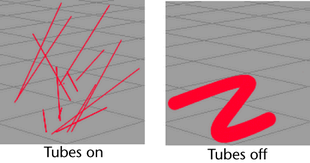 Tip: If you are painting in the Paint Effects panel (canvas or scene painting view). you can turn on Tubes from the toolbar by clicking the Make tubes button.
Tip: If you are painting in the Paint Effects panel (canvas or scene painting view). you can turn on Tubes from the toolbar by clicking the Make tubes button.
- Tube Completion
-
As you paint the stroke, Paint Effects samples points on the stroke path based on input from your mouse or stylus. When it samples a point, Paint Effects plants new tubes along the path between the last sampled point and the current one, then grows the previously planted tubes one more segment. When you finish painting the stroke, one of two things happens:
- If Tube Completion is turned on, the tubes continue growing until they reach the end of their life span. The life span is defined by the number of segments. See the Segments option in the Creation brush settings.
- If
Tube Completion is turned off, the tubes stop growing, so that the tubes near the end of the stroke are less complete than the ones at the beginning.