The Time Slider controls the playback range, keys, and breakdowns within the playback range.
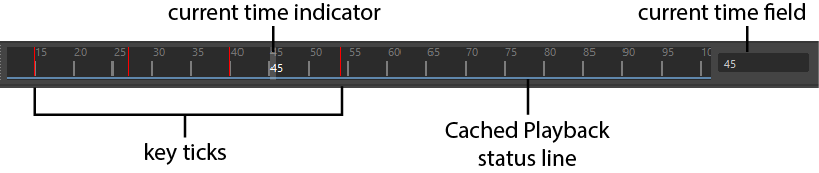
Current Time Indicator
The Current Time Indicator is a gray block on the Time Slider. You can drag it to move forward and backward in your animation.
Right-click the Time Slider to access the Animation controls menu, which provides easy access to common operations.
Cached Playback status line
The Cached Playback status line is a blue stripe that displays the condition of the Cached Playback data for the current scene. Cached Playback is a method Maya uses to increase animation playback speed by storing the animation in memory and recomputing only the part of the animation that was changed, rather than updating the whole scene for the entire time range.
Whenever you edit a scene that has been cached, the modified area of the status line temporarily turns dark blue to show the segment of the animation that is out of date before becoming blue again to show that the values have been updated.
When Cached Playback encounters an unsupported node it will enter Safe Mode. While Cached Playback is in Safe Mode, the Cached Playback status line turns yellow and a warning symbol appears on the Cached Playback icon. See the Script Editor for an explanation of what is currently causing Cached Playback to enter Safe Mode. (You can find a list of currently unsupported nodes in Cached Playback unsupported nodes.)
Right-click the Cached Playback status line to turn Cached Playback off and on, flush the cache, or select a new Caching Mode. You can change the color of the Cached Playback status line in the Color Settings and set its width and placement in the Cached Playback Preferences.
See Use Cached Playback to increase playback speed for more information about Cached Playback.
Key ticks
Key Ticks are red (by default) marks in the Time Slider that represent the keys you set for the selected object. Breakdowns are a special type of key displayed as green marks in the Time Slider. See Breakdowns.
The visibility of Key Ticks can be turned off or on in the Preferences window. You can also set the size and color of the key ticks displayed in the Time Slider. See Customize the Time Slider.
Time units
The ruler markings and associated numbers on the Time Slider display time. To define the playback rate, select the desired Time unit in the Settings preferences (Window > Settings/Preferences > Preferences). Maya defaults to measuring time as 24 frames per second, the standard frame rate for film.
Current time field
The entry field to the right of the Time Slider indicates the current time expressed in the current Time unit. You can change the current time by entering a new value. Your scene moves to that location in time, and the Current Time Indicator updates accordingly.
Audio
When you import an audio file, its waveform shows on the Time Slider. See Display audio on the Time Slider.