- In the
Animation,
Modeling and
Rigging menu sets:
Deform > (Create) Delta Mush >

Basic Tab
- Smoothing iterations
-
How many iterations of smoothing to perform. If you set a large number of Smoothing Iterations, the amount of smoothing the vertices receive is increased, which provides better results. However, the more times the smoothing algorithm is run, the longer the effect takes to process. The default iteration value is 10.
- Smoothing step
- Percentage of the smoothing solution to use on each iteration. Higher values may lead to instabilities but converges faster versus lower ones.
- Constraints
-
Note: The Inward and Outward Constraints for the Delta Mush deformer appear in the deltaMush Channel Box and Attribute Editor settings.
- Use Inward and Outward constraints to retain the contour of the deformed mesh shape just before the delta mush deformer. This is most useful when working with a displacement set to a low value (basically just using the "mush" part of the delta mush), but it can also provide good results in other cases.
- At the default value of 0.0, the constraints have no effect. When the values are increased, they try to move the vertices only tangentially to the mesh, in order to preserve the contour.
Tip: Values other than 0.0 impact computation time, so use it only when you require the result.
-
- Inward Constraint
- Limits the vertex motion to not go below the surface normal to preserve the current geometry contour.
- Outward constraint
- Limits the vertex motion to not go beyond the surface normal to preserve the current geometry contour.
- Distance Weight
- Controls how the distance between vertices plays a role in how the vertices are averaged. When zero, the distance has no effect. The higher the value the more important close by verts become. This has the effect of trying to preserve the original edge length relationships.
-
Note: The Distance Weight setting for the Delta Mush deformer appears in the deltaMush Channel Box and Attribute Editor settings.
- The Distance Weight attribute lets you account for the distance between vertices when calculating the "mush". It is set to 0.0 by default.
- Setting a value of 1.0 takes the distance between connected vertices into consideration when calculating the mush part of the delta mush. This allows vertices that are close to each other to have more influence than vertices that are further away.
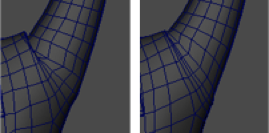
Distance weight: Off and On
- When the mesh has faces with edges that are very similar in length this setting has a minimal effect, but wherever polygon strips have a mix of small and large faces, the distanceWeight attribute gives better results. It has no large impact on computation time.
- Pin border vertices
- When enabled, border vertices are pinned to their current position during smoothing.
- Displacement
- The percentage of the stored deltas to reapply to the deformed surface. 0 applies no deltas, and limits the deformation to only the smoothing step.
- Envelope
-
Specifies the deformation scale factor. Use the slider to select a value between 0.0000 and 1.0. A value of 0 specifies no deformation effect. The default is 1.0000.
Advanced Tab
This information is also discussed in Advanced Deformer options.
- Deformation order
- Specifies the deformer’s placement in the deformable object’s deformation order. The placement can affect the deformer’s effect and performance.
Default Maya typically places the deformer immediately before (as an Input) the deformed shape.
This is the same as Before unless the deformer is going to act on a shape node with no history. In this case, the order will be the same as After.
When you create a number of deformers for an object with Default, the result is a deformation chain whose order is the same as the order in which you created the deformers.
Before Maya places the deformer immediately before the deformable object’s deformed shape. In the object’s history, the deformer will be placed right before the deformed shape. Default typically provides this type of placement.
After Maya places the deformer immediately after the deformable object. You can use After to create an intermediate deformed shape somewhere in the middle of the object’s history. With After, the original shape of the object is not hidden.
Split Maya splits the deformation into two deformation chains. You can use Split to deform an object in two ways at the same time, creating two final shapes that originate from the same original shape.
Parallel Maya places the deformer in parallel with the existing input nodes in the object’s history, and then blends the effects provided by the existing input nodes and the deformer. A parallel blender node (default name: parallelBlendern) that blends the effects of the existing input nodes and the new deformer is placed before the final shape.
- Exclusive
-
Specifies whether the deformer set is in a partition. Sets in a partition can have no overlapping members. If on, the Partition To Use and New Partition Name options become available. Default is off.
- Partition to use
-
Lists any existing partitions, and a default selection Create New Partition. If you select Create New Partition, you can edit the New Partition Name field to specify the name of a new partition. (Available if Exclusive is on.)
- New partition name
-
Specifies the name of a new partition that will include the deformer set. The suggested partition name is deformPartition, which will be created if it does not already exist. Typically, you might put all your exclusive deformer sets in the partition named deformPartition. However, you can create as many partitions as you like, and name them whatever you want. Only available if Exclusive is on.