The Mold Block Wizard is a tool for quickly modeling a cuboid CAD mold or outer surface around your model, to improve the accuracy of a Cool analysis.
You only need a mold for Cool, and Cool (FEM) analysis. The analysis sequence determines automatically the mesh type of the mold. Example: A sequence including Cool (FEM) uses 3D meshes for the mold; A sequence including Cool uses triangles to mesh the mold.
The Edge Length is different for the interior of the mold, that is touching the part, and the exterior, that can have a coarser mesh.
There are two approaches to mesh a mold:
You do not need to import any geometry when using this tool.
- Select an Analysis Sequence that contains Cool or Cool(FEM).
- Click
 (). You can also right-click or double-click
Create Mold Components.. in the Study panel and select
Mold Surface Wizard (number 1 in the Figure 1).
(). You can also right-click or double-click
Create Mold Components.. in the Study panel and select
Mold Surface Wizard (number 1 in the Figure 1).
- Enter the parameters you want in the Mold Surface Wizard dialog.

Figure 1: Create Mold Components options within the Study panel.
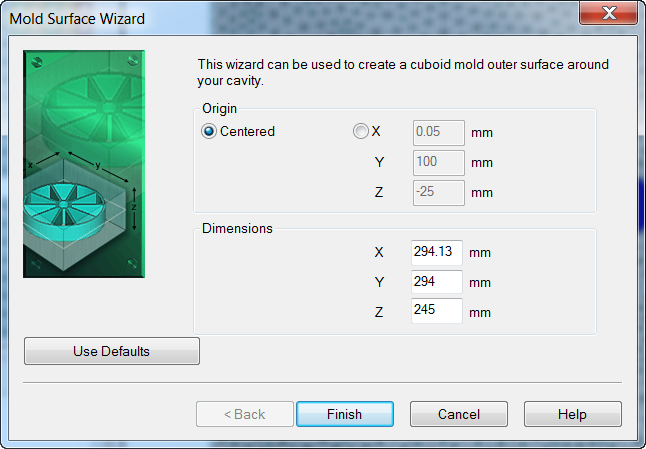
Figure 2: Mold Surface Wizard Dialog
The Mold Block Wizard determines the dimensions of the required CAD mold or mold surface from the supplied inputs. Unless you choose to create a CAD mold directly, the wizard creates a region for each face of the cuboid, assigns the property Mold surface to the regions, and then meshes the regions. The mold surface regions and elements are assigned to separate layers so you can control their visibility and properties.