Use the 3D Mesh Repair Wizard to find mesh issues, so you can fix them manually. Alternatively, fix them automatically with the 3D Mesh Repair Wizard, where possible.
- Click
 ().
().
The 3D Mesh Repair Wizard dialog opens, and the model is scanned for defects.
- Click Settings to change the default settings, used to calculate mesh issues.
- Click Repair Checked, to try to fix all the issues automatically.
- Click on a category with issues to see where particular mesh issues are in the model.
The tetrahedra with that defect are highlighted.
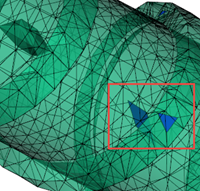
- Click Repair to try to fix the specific issue automatically.
- Click () to see the next defect.
- Click Isolate in Layer to place the diagnostic results in a separate layer so you can fix them, manually.
- Repeat for errors in the remaining categories.
- Click Close to finish.