The
Connect Curves tool allows you to create curves when you are in the process of creating a new model or adding to an existing model. To access this tool, click
 ().
().
The
 Connect Curves command is used to create a curve that connects two existing curves. This is commonly used to model cooling hoses.
Connect Curves command is used to create a curve that connects two existing curves. This is commonly used to model cooling hoses.
| Dialog element | Explanation |
|---|---|
| Select the first curve | Specify the first of two curves you wish to connect. The new curve will be connected at the first curve's start point or end point.
Type the curve name (e.g.: C2) in the dialog input box, or click directly on the model. |
| Select the second curve | Specify the second of two curves you wish to connect. The new curve will be connected at the second curve's start point or end point.
Type the curve name (e.g.: C2) in the dialog input box, or click directly on the model. |
| Fillet factor | Allows you to specify the fillet factor, which determines the appearance of the new curve. A factor of zero will create a straight line. The larger the factor, the farther the new curve will extend beyond the ends of the two original curves.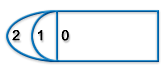 |
| Automatic apply when selection complete | When this checkbox is activated, the selected tool is applied automatically to the chosen mesh elements whenever all inputs have been specified. |
| Create as | Allows you to simultaneously create a modeling entity and assign properties to it. For example
In some cases you have the option to Create as modeling entity. No properties will be assigned. This option may be appropriate if, for example, you are creating curves to construct a region. You must assign properties to the region, but you don't need to assign properties to the curves. Tip: To change the properties of an entity, click
Change.
|
| Filter | The filter helps you select a desired model or mesh entity. When you use a filter, the pointer will snap to the specified entity. |