There are several ways you can rotate a part:
- The mouse provides the most flexibility, but the least precision.
- The keyboard, alone or in combination with the mouse, provides more precision and less flexibility.
- The Rotate function from the main menu rotates the part to a set angle.
- To rotate the part using the mouse
-
The axis of rotation is generally in the direction from which the part is seen, that is, about the axis that is pointing out of the canvas towards you.
Effect Instruction Example Rotate the model about the center point.
Right-click in the canvas and move the mouse.
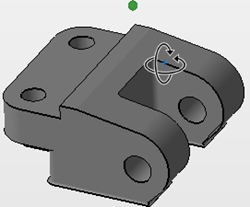
Rotate the part freely about a specific axis.
- Rotate the model (see above) so that a specific axis is pointing out of the canvas towards you.
- Left-click the selection bracket surrounding the part, and move the mouse.
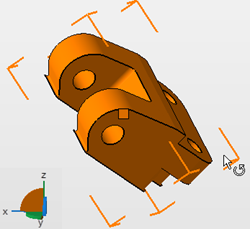
Rotate the part around the closest main axis.
Hold Ctrl, left-click the selection bracket surrounding the part, and move the mouse. 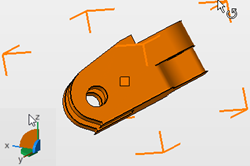
- To rotate the part using the keyboard
-
The axis of rotation is generally in the direction from which the part is seen, that is, about the axis that is pointing out of the canvas towards you.
Effect Instruction Example Rotate the part in 10° steps, adjustable in the program settings.
Hold ALT, left-click the selection bracket surrounding the part, and move the mouse. 
Rotate the part by 45° clockwise about a specific axis.
- Select the part.
- Press X, Y, or Z on the keyboard to rotate the part clockwise about that axis.

Rotate the part by 45° counter-clockwise about a specific axis.
- Select the part.
- Press Shift and X, Y, or Z on the keyboard to rotate the part counter-clockwise about that axis.
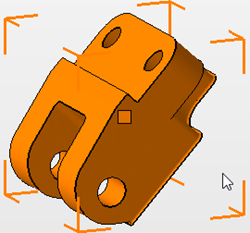
- To rotate the part to a set angle
-
- From the main menu, choose
to open the
Rotate Parts dialog.

- Select the axis about which you want to rotate the part, and enter an angle in the Rotation box.
- Alternatively, select Free axis, and enter the Axis Vectors for the X, Y, and Z axes.
- Click
Rotate to rotate the part to the set angle and close the dialog.
Note: If you are unsure of the exact angle you want, check Keep window open, to apply the new angles without closing the dialog.
- From the main menu, choose
to open the
Rotate Parts dialog.
 Rotate
Rotate