The Scale command adjusts one or more dimensions of the part. To scale a part:
- Select the part.
- Click .
- Enter X, Y, and Z coordinates for the Scale Center. By default, this value is set to the center of the part.
- Edit the Scale Factor, Scale Percentage, or Target Size fields to adjust the scale of your part. These values are dynamically linked, meaning as you update one value, the corresponding values in that direction are adjusted. A scale factor greater than 1.0 increases the size of the part, while a scale factor less than 1.0 reduces the size of the part.
- If necessary, click Reset to adjust all fields to their default value.
- Disable the Fix Scaling Ratio check box to adjust the scale by different amounts along each direction. This allows you to distort the shape of the part. By default, this check box is enabled which forces the X, Y, and Z dimensions to be scaled by the same amount.
- Enable the Keep Window Open check box to keep the Scale Parts dialog open during the scaling operation.
- Click Scale.
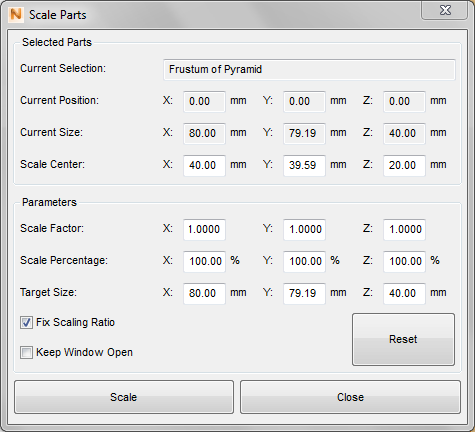
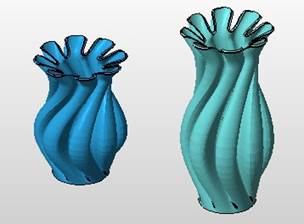
 Scale
Scale