When you probe a single point, PowerInspect calculates a catchment zone (B) around the vector of the nominal point (A). The measured point (C) closest to the nominal is then probe compensated and projected down the vector, and the item reports the 2D distance (D) between the measured and nominal points along the probe compensation vector.
Note: You can measure Probed Single Point items by probing only when inspecting the part on a CNC or Manual machine
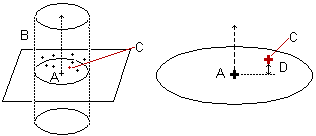
To probe a single point:
- In the inspection sequence, right-click the single point, and select Play Item from the context menu.
PowerInspect displays the CAD view in full-screen mode with the nominal point displayed as a target
 . It also displays the Guided points dialog, with the coordinates of the nominal point displayed on the left.
. It also displays the Guided points dialog, with the coordinates of the nominal point displayed on the left. - In the Guided Points dialog, click the Parameters
 button. The Measure Parameters dialog is displayed.
button. The Measure Parameters dialog is displayed. - In the Measure Parameters dialog, select the Guided Single Point tab and edit the settings:
- To record the point with one touch, deselect the Record all points in the catchment zone check box. The point must be within the catchment zone.
- To use the closest point to the nominal as the measured point, but record all points taken within the catchment zone, select Record all points in the catchment zone check box. The points are listed in the Info tab.
- To resize the catchment zone, type a new value in the Catchment zone radius box.
- To stop recording points as soon as you take a point within a specified distance of the nominal, select the Stop recording check box and enter the distance.
- To take multiple points, deselect the Stop recording check box.
- Click OK to save your changes and close the Measure Parameters dialog.
- Probe the point. If your measuring device supports tracking, PowerInspect displays the probe's current position in the CAD view. You can also display the probe's position using the Co-ordinates dialog.
- The deviation from the CAD nominal is displayed on the right of the Guided Points dialog. Click:
 to save the point.
to save the point. to retake the point.
to retake the point. to cancel the point.
to cancel the point.