You can apply precise and accurate overrides to the default host constraint behavior on a selected rebar element.
 Video: Place Rebar with Modified Constraints
Video: Place Rebar with Modified Constraints
- Select a rebar element in your model.
- Click Modify | Structural Rebar tab
 Host panel
Host panel 
 (Edit Constraints). The rebar constraint editor opens.
(Edit Constraints). The rebar constraint editor opens.
- Along the rebar, there are circular handles representing segments or rebar ends. Click a handle to constrain that part of the rebar to the host.
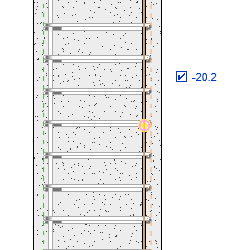
In this example, a segment of the rebar instance is selected and highlighted in orange. The reference to which the rebar segment is constrained is also highlighted in orange. In this case, it is the cover reference of the host.
- Click a new reference line to assign the new constraint reference. The dimension reports the distance from the rebar to the constraint.
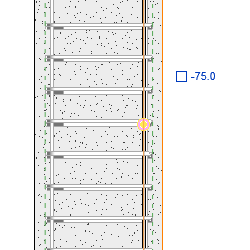 The checkbox next to the dimension is a quick toggle between the host cover and the host surface.
The checkbox next to the dimension is a quick toggle between the host cover and the host surface.- Select the checkbox to specify the cover as the constraint.
- Deselect the checkbox to specify the host surface as the constraint.
- Click the dimension to enter a specific distance and press
Enter to apply.
The following image shows a bar end constraint dimension being adjusted to 75mm from the surface of the host.
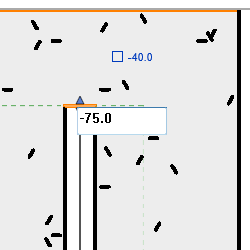
-
Click Modify | Structural Rebar tab
 Multiple panel
Multiple panel 
 (Finish) to apply the constraint changes and exit the editor.
(Finish) to apply the constraint changes and exit the editor.
Note: You can edit rebar constraint in 3D views in a similar manner. While rebar cover lines do not display in 3D views, the constraint dimension checkbox will work to define the constraint.