Use the Design to Fabrication tool to convert a design model with Revit MEP elements to an MEP fabrication model with LOD 400 MEP fabrication parts.
You can convert selected parts or an entire duct or pipe network. The Design to Fabrication tool provides a more efficient workflow, since the fabrication model does not need to be redrawn from scratch. The result of the conversion is based on the Design Line algorithm used by the Autodesk Fabrication products, and uses the same content available in the Autodesk Fabrication products.
 Video: Convert an MEP Design Model to a Fabrication Model
Video: Convert an MEP Design Model to a Fabrication Model
Sometimes you may need to create an association between a Revit family part and an Autodesk Fabrication part. For more information on how to do this, see Mapping Revit MEP Families to MEP Fabrication Parts.
- The selected service must contain all sizes used by the selected design elements.
- Tags on design elements are removed when converted to MEP fabrication parts.
- For best results, make sure that the selected design network is well connected.
- The following parts are not supported for conversion, but remain connected to elements that are converted: Mechanical equipment, duct and pipe accessories, dampers, flex duct and pipe, air terminals, sprinklers, and plumbing fixtures
- The following features and part types are not supported: justification, electrical containment, back-to-back fittings, and analytical connections. Also note that sloped pipe and duct is not fully supported.
- The following may not convert correctly: Taps that are not center justified, eccentric transitions, fittings with open connectors, a run connected to equipment with a transition.
- Air terminals that are connected to the face of a duct will not stay connected.
- Content that is not provided by Autodesk may have a greater rate of failure when using this command.
- In the drawing area, select a run of design-intent parts. Use the Tab key to select a Revit duct or pipe network.
- Click Modify
 Fabrication panel
Fabrication panel
 (Design to Fabrication).
Note: If you haven't done so already, Specify a Fabrication Configuration and Load Services.
(Design to Fabrication).
Note: If you haven't done so already, Specify a Fabrication Configuration and Load Services. - In the Design to Fabrication dialog, select a service and click OK.
The service you select maps to a collection of MEP fabrication content from the Autodesk Fabrication products.
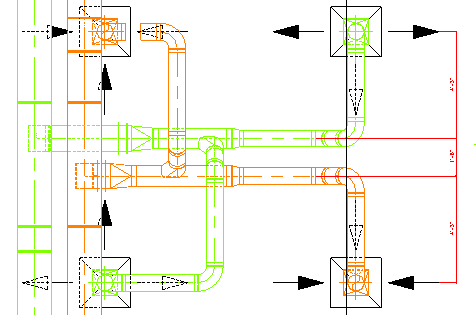
- (Optional) Show disconnect markers for connectors that are not currently connected. Click Analyze tab
 Check Systems panel
Check Systems panel
 (Show Disconnects) and select one or more of the following:
(Show Disconnects) and select one or more of the following:
- Duct
- Pipe
- (Optional) Use Quick Connect, Route and Fill, or Trim/Extend to close gaps that were created during the conversion to fabrication parts.