The method for launching models from PTC Creo and Pro/Engineer uses the Granite kernel.
Granite is the fundamental geometry kernel in Pro/Engineer. It is the basis of the default launch mechanism from Pro/Engineer to Autodesk® CFD.
Benefits
The Granite process provides several important benefits:
- After launching into Autodesk® CFD, the Pro/Engineer interface is still accessible. It is possible to interact with Pro/Engineer and even close the interface if desired. (This is a huge benefit in that it releases memory and resources that can be used by the Autodesk® CFD analysis process.)
- Pro/Engineer does not have to be open when the analysis is meshed. During the meshing process, Autodesk® CFD does not minimize.
- Granite does not require a Pro/Mesh or Pro/Mechanica license.
- Granite allows manipulation of the geometry using the Geometry Tools.
- Pro/Engineer-based scenarios that are solved remotely can be meshed on the remote machine. Likewise, scenarios that are queued will be meshed when their turn comes up. They do not have to be meshed prior to launching.
- The Granite mechanism handles automatic void filling better in many cases. It is more tolerant of caps that extend past the internal void:
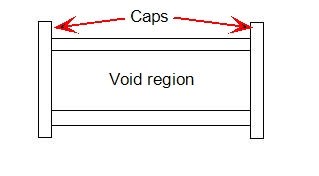
- A design study can be created or an existing design updated directly by reading a Pro/Engineer part or assembly file.
Note: Opening Granite geometry outside of Pro/Engineer does not assure associativity if the geometry is changed (such as for a design study). If there are errors in the geometry, it does not provide a way to address them (such as AutoPrep), and CAD attributes are not transferred to the simulation model. This method is a convenience, but we recommend that the model be launched directly from Pro/Engineer.
Limitations
There are some limitations within the Granite method:
- Under most circumstances, a model with simplified reps cannot be launched directly from Granite. The reason is that there is not a way to distinguish between the different reps through Granite, so the result is that the Master rep will come into Autodesk® CFD as the analysis model.
Note: There is an exception to this: if a simplified rep of the top level assembly is used to exclude parts, and all remaining parts are in their master rep, the simplified rep will be the analysis model when launched from Granite. However, if the simplified rep of the assembly consists of simplified reps of parts (that are substituted for the part master rep), then only the master rep of the assembly will be the simulation model when launched from Granite.
- Assemblies that contain blank parts will not come into Autodesk® CFD using the Granite method.
- Mechanica Simulation features (volumes and surfaces) are not included in the simulation model. (Note that Mesh Refinement Regions provide a way to control mesh density in much the same way that Simulation Volumes are used.)
- Two dimensional models and three dimensional models containing quilts (such as for surface parts) are not supported.
- The working directory set in Pro/Engineer must be the same directory where the geometry is stored. If the working directory is not set correctly, the launch into Autodesk® CFD through Granite will not occur.
- Pro/Engineer geometry launched with the Granite method (or by directly opening into
Autodesk® CFD) must exist locally on the computer. This means that the Granite method cannot be used with geometry accessed through Pro/Intralink. There are three alternative actions for this:
- Within Pro/Engineer, set the working directory to be inside Intralink. This will cause all of the Autodesk® CFD-generated files to be written to Intralink.
- Place a copy of the geometry into a local folder outside of Intralink. This will allow the geometry and analysis to exist in the same local working directory.
- Use the Mechanica launch method when launching from Intralink.
- Only the generic instance can be launched using the Launch Active Model option. Non-generic instances cannot be launched using the Launch Active Model option.