メッセージ ボックス関数は、ルールにメッセージ ボックスとデータ入力ボックスを作成します。
MessageBox.Show および InputBox は、標準の VB.NET 関数です。詳細については、VB.NET のドキュメントを参照してください。
MessageBox.Show は、VB6 および VBA の MsgBox 関数に対応する VB.NET の関数です。iLogic では、MsgBox を使用することもできます。
InputListBox および InputRadioBox は iLogic 関数です。
メッセージ ボックス関数にアクセスするには、iLogic の[ルールを編集]ダイアログの[スニペット]領域にある[システム]タブで、[メッセージ ボックス]ノードを展開します。
[ルールを追加]ダイアログ ボックスからメッセージ ボックス ウィザードを起動することで、メッセージ ボックスのコードを記述できます。
MessageBox.Show function in iLogic
iLogic におけるメッセージ ボックス関数の基本となる関数です。この関数を使用してメッセージ ボックスを表示します。
構文
MessageBox.Show("Message", "Title")
“Message”
メッセージ ボックスのテキスト領域の内容です。
“Title”
メッセージ ボックスのタイトル バーの内容です。
MessageBoxButtons function in iLogic
メッセージ ボックス内のボタンを MessageBoxButtons パラメータを使用して指定し、MessageBox.Show 関数に対応する値を指定することができます。
次の例を参照してください。
MessageBox.Show("Message",'"Title", MessageBoxButtons.OK)
このオプションは、[OK]ボタンが表示される単純なメッセージ ボックスを作成します。
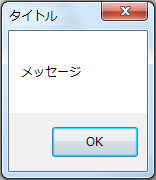
他にも次のようなオプションがあります。
MessageBox.Show("Message",'"Title", MessageBoxButtons.OKCancel)
MessageBox.Show("Message",'"Title", MessageBoxButtons.RetryCancel)
MessageBox.Show("Message",'"Title", MessageBoxButtons.YesNo)
MessageBox.Show("Message",'"Title", MessageBoxButtons.YesNoCancel)
MessageBox.Show("Message",'"Title", MessageBoxButtons.AbortRetryIgnore)
MessageBoxIcon function in iLogic
MessageBox.Show 関数に MessageBoxIcon パラメータを含めることで、メッセージ ボックスにアイコンを追加できます。
次の例を参照してください。
MessageBox.Show("Message",'"Title", MessageBoxButtons.YesNoCancel, MessageBoxIcon.Error)
このオプションは、メッセージ ボックスにエラー アイコンを追加します。
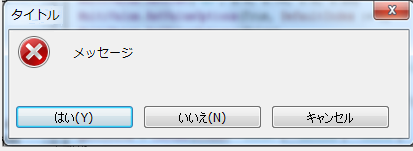
他にも次のようなオプションがあります。
MessageBox.Show("Message",'"Title", MessageBoxButtons.YesNoCancel, MessageBoxIcon.Exclamation)
MessageBox.Show("Message",'"Title", MessageBoxButtons.YesNoCancel, MessageBoxIcon.Information)
MessageBox.Show("Message",'"Title", MessageBoxButtons.YesNoCancel, MessageBoxIcon.None)
MessageBox.Show("Message",'"Title", MessageBoxButtons.YesNoCancel, MessageBoxIcon.Question)
MessageBox.Show("Message",'"Title", MessageBoxButtons.YesNoCancel, MessageBoxIcon.Stop)
MessageBox.Show("Message",'"Title", MessageBoxButtons.YesNoCancel, MessageBoxIcon.Warning)
DefaultButton function in iLogic
メッセージ ボックスが最初に表示されたときに選択するメッセージ ボタンを指定します。ボタンを指定するには、MessageBox.Show 関数に MessageBoxDefaultButton パラメータを含めます。MessageBoxButtons の使用する値に応じて、メッセージ ボックスの 3 つの有効なボタンの中から選択します。
次の例を参照してください。
MessageBox.Show("Message",'"Title", MessageBoxButtons.YesNoCancel, MessageBoxIcon.Exclamation, MessageBoxDefaultButton.Button2)
このオプションでは、2 番目のボタン([いいえ])が既定で選択されます。
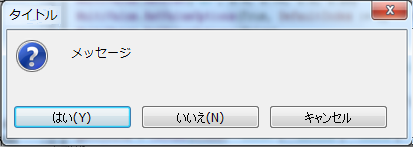
他にも次のようなオプションがあります。
MessageBox.Show("Message",'"Title", MessageBoxButtons.YesNoCancel, MessageBoxIcon.Exclamation, MessageBoxDefaultButton.Button1)
MessageBox.Show("Message",'"Title", MessageBoxButtons.YesNoCancel, MessageBoxIcon.Exclamation, MessageBoxDefaultButton.Button3)
InputBox function in iLogic
入力を要求し、入力場所を提供するメッセージ ボックスを作成します。
構文
myparam = InputBox("Prompt", "Title", "Default Entry")
"Prompt"
ボックスに表示するメッセージです。
"Title"
ボックスのタイトル バーに表示するテキストです。
"Default Entry"
ボックスの入力フィールドに表示するテキストです。
例
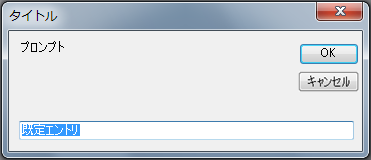
InputListBox function in iLogic
選択可能な値の一覧を示すメッセージ ボックスを表示します。一覧から値を選択すると、関数からその値が返されます。
構文
d0 = InputListBox("Prompt",MultiValue.List("listName"), defaultEntry, Title := "Dialog Title", ListPrompt := "List Prompt")
"Prompt"
ボックスの[OK]ボタンの上に表示するメッセージです。
MultiValue.List("listName")
使用するマルチバリュー リストの名前です。
defaultEntry
リスト ボックスで最初に選択されている値です。
タイトル
タイトル バーに表示するテキストです。
ListPrompt
Message
ボックスの一覧の上に表示するテキストです。
戻り値
d0
一覧から選択された値です。
例
material = InputListBox("Choose Part material", MultiValue.List("material"), _
material, Title := "Part material", ListName := "Available Standard materials")
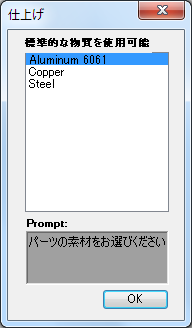
InputRadioBox function in iLogic
2 つの有効なオプション 1 つの選択を求めるメッセージ ボックスを表示します。
構文
booleanResult= InputRadioBox("Prompt", "Button1 Label", "Button2 Label", booleanParam, Title :="Title")
"Prompt"
ボックスに表示するメッセージです。
"Button1 Label"
最初のオプションに対して表示するメッセージです。
"Button2 Label"
2 番目のオプションに対して表示するメッセージです。
booleanParam
最初のオプションを選択するには True を指定し、2 番目のオプションを選択するには False を指定します。
タイトル
ボックスのタイトル バーに表示するテキストです。
戻り値
booleanResult
最初おオプションを選択した場合には True、2 番目のオプションを選択した場合には False を返します。
例
booleanParam= InputRadioBox("Choose an Edge Treatment option", "Chamfer", "Fillet", true, Title :="Edge
Treatment")
