Launch the Content Browser
- Click


 . Find
. Find
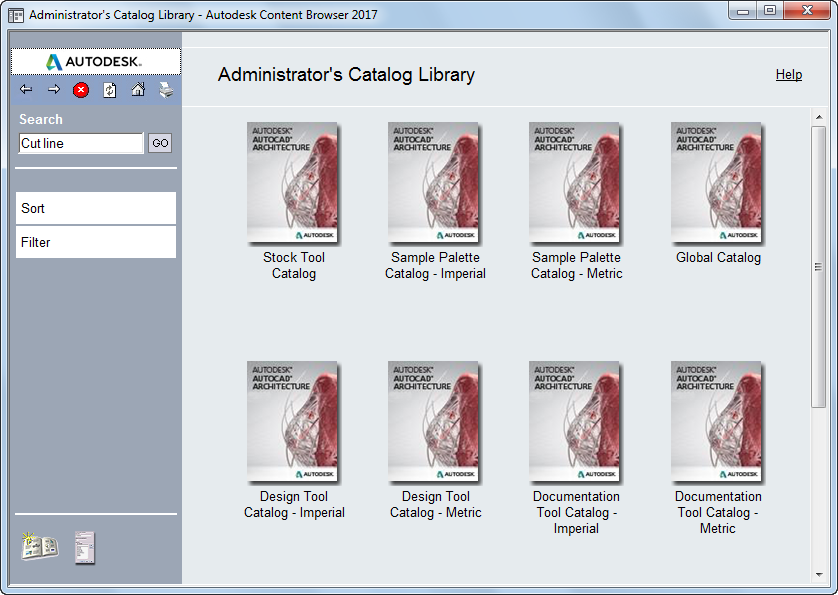
The Content Browser window usually is divided into two panes (web pages displayed in the Content Browser occupy the entire window). Tool catalogs and their contents are displayed in the right pane. When you start the Content Browser, your personal catalog library, named <user_name>’s Catalog Library, displays in the right pane. The left pane is used for navigation, searching for tools, sorting catalogs, and filtering catalog display. The buttons at the top of the left pane work much like the equivalent controls in a web browser.
Display the Top Level of the Catalog Library
- Click
 in the right pane of the catalog library.
in the right pane of the catalog library. This view is either all the catalogs in the library, or a group of catalogs filtered by type.
Start the Content Browser From a Windows Command Prompt
Use this procedure to open the Content Browser from a Windows command prompt, even if AutoCAD Architecture toolset is not currently open.
- Click Start (Windows) menu
 Command Prompt.
Command Prompt. The location of the Command Prompt application varies from one version of Windows to another. It is most likely to be found either in Programs or on the Accessories menu within Programs.
- At the command prompt, specify the AutoCAD Architecture toolset program folder as the current directory.
- At the Command prompt, enter aeccb, followed optionally by the path to the tool catalog you want the Content Browser to open. For example: aeccb "c:\my documents\autodesk\my content browser library\mycatalog\mycatalog.atc”