Use this procedure to change the properties of a model space view.
Note: If you change the properties of a model space view, instances of that view that have been placed as sheet views on a sheet are not updated. Only new instances of the model space view will have the new settings. For example, if a model space view named West Stairs is defined with a scale of 1/8” = 1’-0”, it is placed with that scale on a sheet. If the scale is later changed to 1/4” = 1’-0”, the new scale is not updated on existing sheet views, but will be used for new sheet views.
- On the Quick Access toolbar, click Project Navigator
 .
. - Click the Views tab.
- In the Drawing Explorer, select the view drawing that contains the model space view you want to change, and expand it. Note: To change the name, description, or scale of a model space view, the associated view drawing does not need to be open. To change the model space boundaries, the associated view drawing must be open.
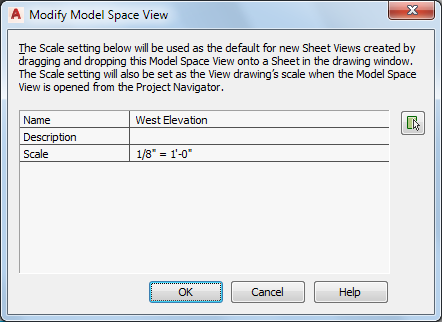
- Right-click, click Properties, and change the properties of the model space view as needed:
If you want to… Then… change the name of the model space view enter a new name. change the description for the model space view click the setting for Description and change it. change the scale of the model space view select a new scale from the list. - To change the model space boundary, click
 , and redefine the boundaries on screen.
, and redefine the boundaries on screen. - Click OK.