Use this procedure to create a mullion element definition from a profile. If you do not want a straight edge to your mullions, you can use a profile to define mullions with curves, jags, or any other shape.
Note: The insertion point of the profile is aligned with the centroid of the mullion.
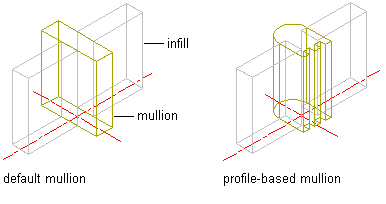
Infill alignments with default and profile-based mullions
- Create the profile to use for the mullion.
- Click

 .
. 
- Expand Architectural Objects, and expand Curtain Wall Unit Styles.
- Select a curtain wall unit style.
- Click the Design Rules tab.
- In the left pane, select Mullions under Element Definitions.
- Click the New Mullion icon to create a new mullion definition.
- Enter a descriptive name for the mullion.
- Specify a width and depth for the mullion.
These dimensions are used to calculate the center point of the mullion for aligning the profile and also to specify a boundary for the adjacent infill.
- Select Use Profile. Note: The Profile options are available only if you have profiles in the current drawing.
- Select a profile from the list.
By default, the profile is inserted using the same width and depth with which it was created.
- To adjust the size of the profile to fit within the width or depth dimension of the mullion, select Auto-Adjust Profile Width or Depth.
- To mirror the profile, select X or Y for Mirror In.
- To rotate the profile, specify a rotation angle for Rotation.
- Specify any offsets.
- Click OK.
After you create a mullion definition, you can assign it to any mullion in a curtain wall unit.