AutoCAD Architecture toolset has 2 blank command tools that can be customized for user-defined commands.
- Command Tool: A simple blank command tool that lets you execute a number of command sequences. Allowed commands include AutoCAD and AutoCAD Architecture toolset commands, VBA macros and applications, AutoLISP routines, and scripts.
- Command Tool with Properties: Use this tool for commands that generate AutoCAD objects like lines, AutoCAD dimensions, or solids. The property settings for color, layer, linetype, and lineweight that you can set in the tool will only be used when creating AutoCAD objects. If you were to create an AEC object with this tool, the layer, color, and linetype settings specified in the display system for this object would take precedence. If you want to create AEC objects with a command tool, the simple Command Tool is recommended.
Command tools are created by copying the blank command tool from Content Browser to a tool palette, and editing the command properties.
- Click


 .
. 
- Navigate to Stock Tool Catalog
 Helper Tools.
Helper Tools. - Move the cursor over the i-drop icon next to the regular command tool and drag the tool to a tool palette.
- On the tool palette, select the command tool, right-click, and click Properties.
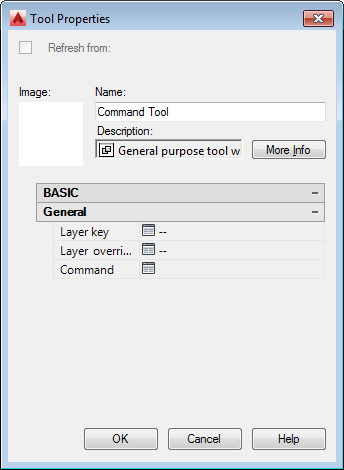
Command tool properties
- Change the following tool properties as necessary:
Property Description Name Lets you replace the generic command tool name with a name that describes the function of the tool. Description Lets you add a more detailed description to the command tool. Layer key Specifies the layer key to define the layer on which objects created with this command will be inserted. Layer overrides Defines overrides for the selected layer key. Command Specifies the command to be executed by the tool. The following command types are valid within the Command Tool: - AutoCAD and AutoCAD Architecture toolset commands
- AutoLISP routines
- VBA macros and applications
- Scripts
Image By default, the command tool has no associated image. To add an image that illustrates the function of the tool, right-click in the empty image area, and select an image. - Click OK.