3D freeform space surface openings can be edited like any profile-based boundary in AutoCAD Architecture toolset. The opening boundary has vertex and edge grips to generate the desired shape.
- Select the space on which you want to edit the edge of a surface opening, and click the Edit Surfaces grip.
- Click the grip for the surface with the opening you want to edit.
- Select the Edge grip for the edge you want to change.
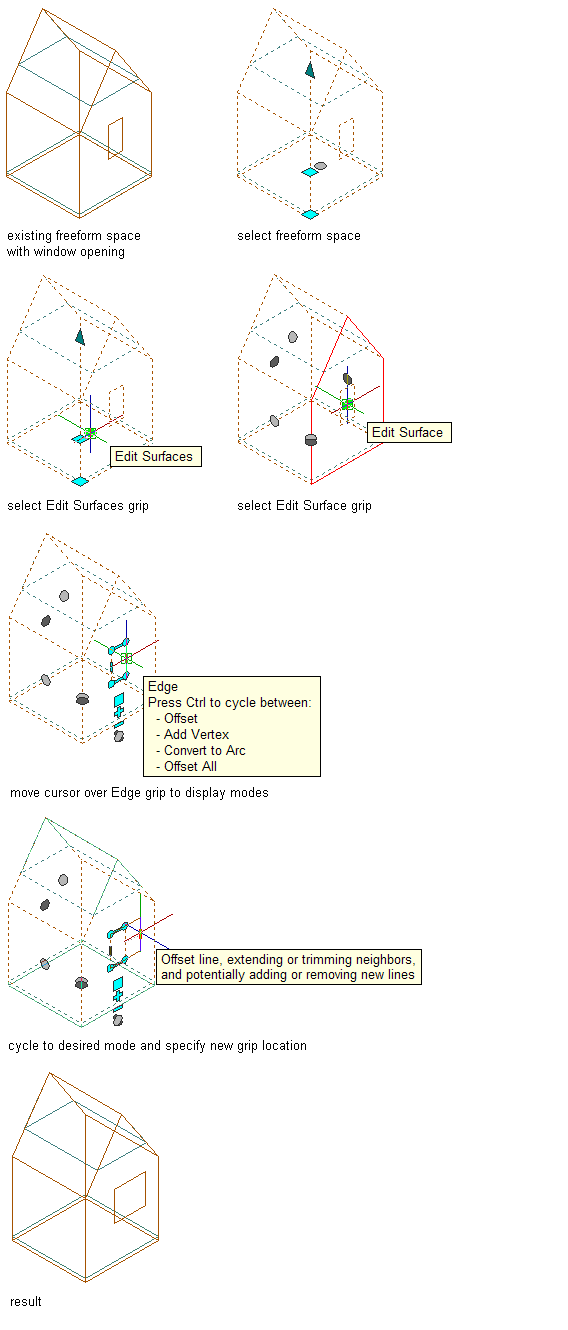
Offsetting the edge of a window opening on a freeform space surface
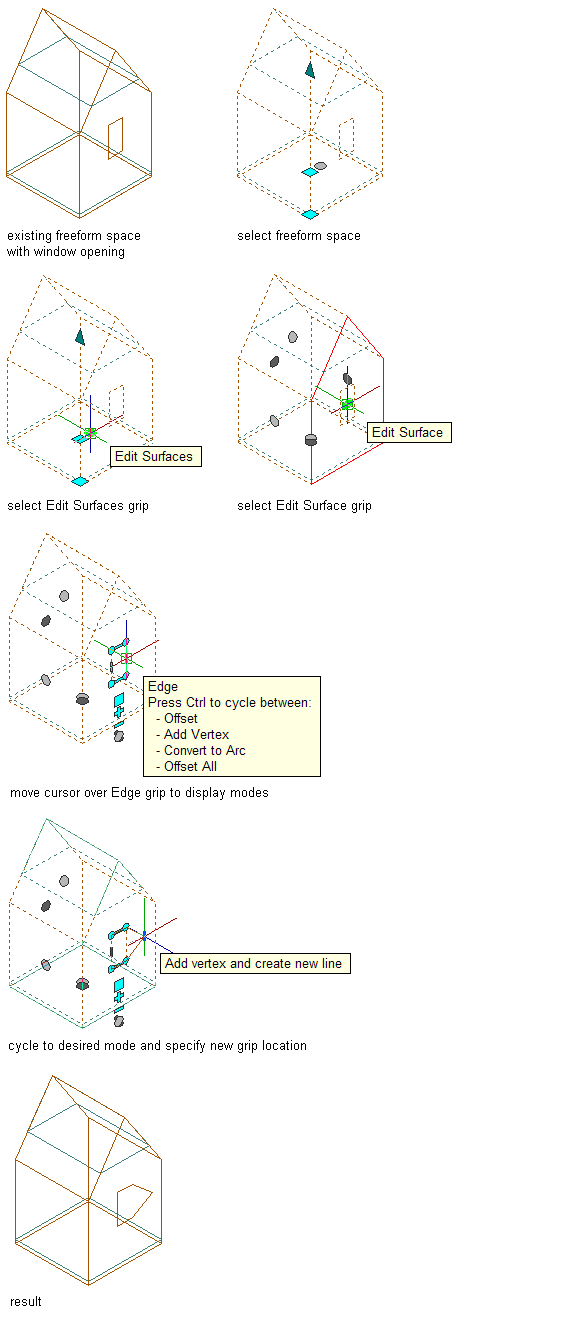
Adding a vertex to the edge of a window opening on a freeform space surface
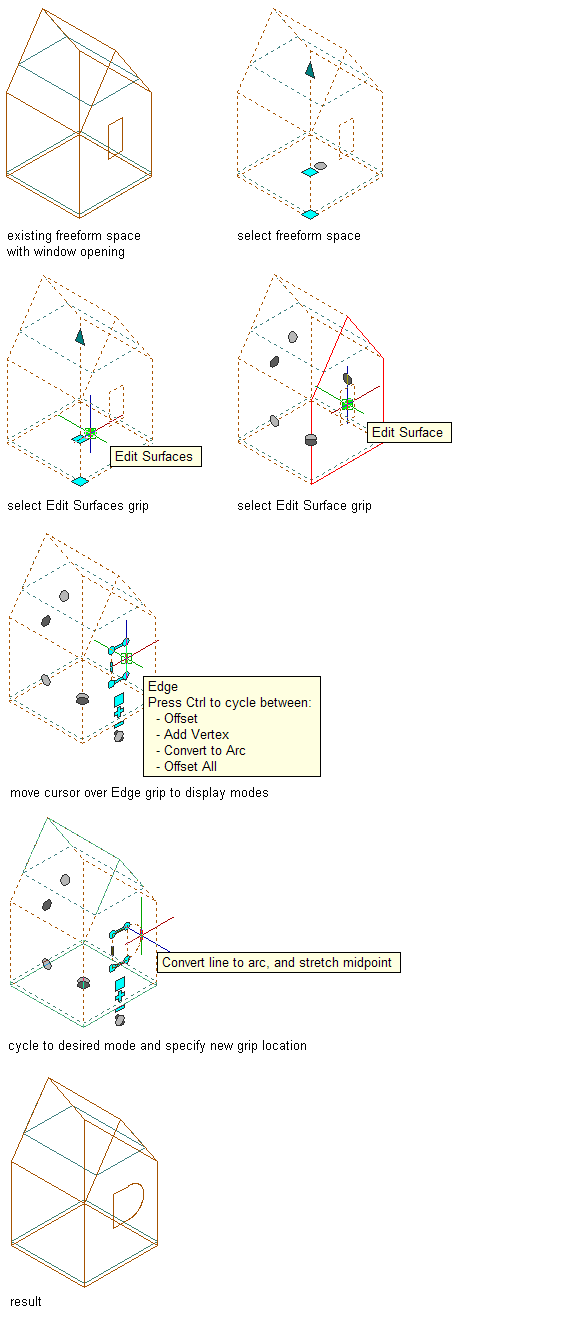
Converting the edge of a window opening to arc on a freeform space surface
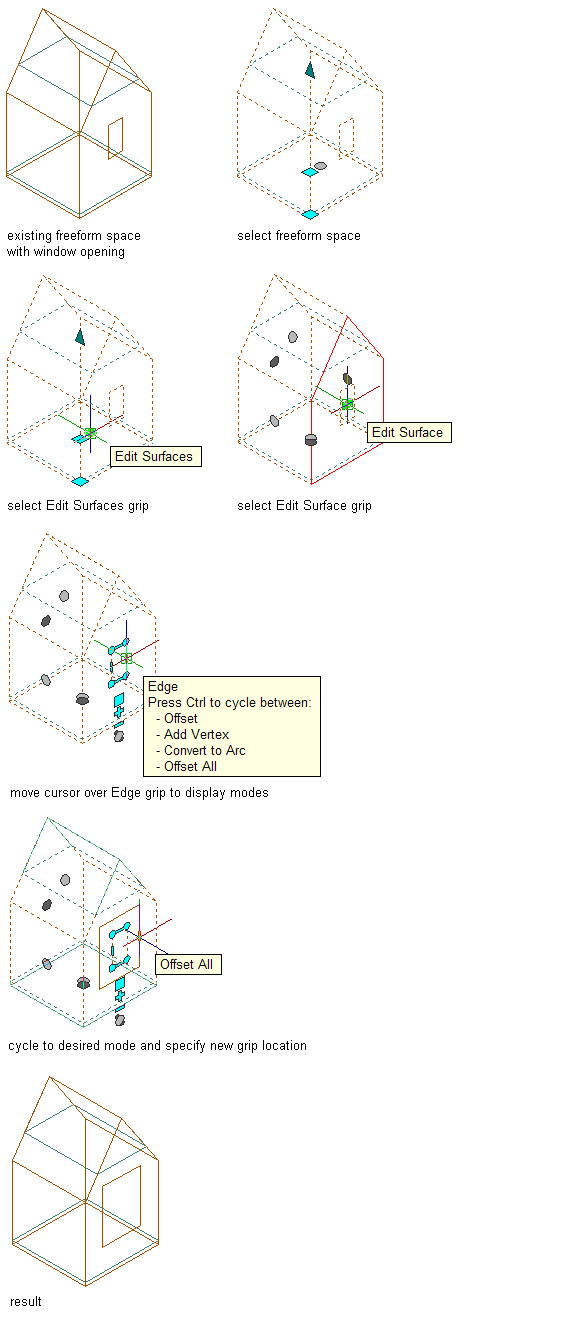
Offsetting all edges of a window opening on a freeform space surface
- Specify the new edge location:
If you want to… Then… offset the edge move the edge to the desired location, and click; or enter a value, and press Enter. add a vertex and create an edge press Ctrl to switch to the Add Vertex edit mode. Move the edge to the desired location, and click; or enter a value, and press Enter. change a selected edge to an arc/change a selected arc to a line press Ctrl twice to switch to the Convert to Arc/Convert to Line edit mode. Stretch the midpoint to the desired location, and click; or enter a value, and press Enter. offset all edges at an identical distance press Ctrl 3 times to switch to the Offset All edit mode. Move the selected edge to the desired location for all edges, and click; or enter a value, and press Enter. - To exit the surface editing mode, click the Exit Editing Surfaces grip.