When you copy a tool or tool palette from the Content Browser to the tool palette set, you can choose whether the copy retains its association with the original. Linking the copy to the original means that, if you copy the item back to its original location, the Content Browser assumes you are updating the original item. This is the default behavior. If you change the original, you can update a linked copy using a single mouse click. To make working easier for you, you can set a whole tool catalog to be linked or unlinked. When a tool catalog is linked, all tools and palettes contained in it are dropped into the AutoCAD Architecture toolset palettes set as linked items by default. When a tool catalog has been set to unlinked, all items in it are dropped as unlinked.
An unlinked copy of a tool or tool palette is treated as a new item, with no relationship to the original item. If you copy an unlinked item back to its original location in a tool catalog, the Content Browser simply adds it to the catalog; you end up with two copies of that item with the same name.
Any time you copy an item from the Stock Tool catalog to the tool palette set, the item is treated as unlinked.
You can tell whether an item in the tool palette set is linked by right-clicking the item and clicking Properties. If Refresh from is activated and a source is listed, as shown below, the item is linked.
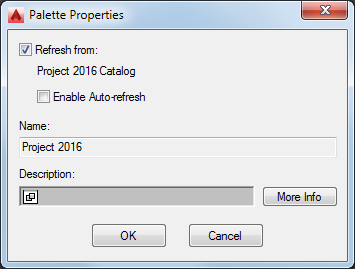
Refresh from property of a linked palette
If you select Enable Auto-Refresh, each time you start the software, any linked tool palettes will be updated to reflect any changes made to the tool palette and its contents in the tool catalog.