A window is an AEC object that interacts with walls and door and window assemblies. After a window is placed in a wall or door and window assembly, the window is constrained to the object and cannot move outside it. Windows can be anchored to specific locations in walls or door and window assemblies; when the wall or door and window assembly moves or changes size, the location of the window in that object stays constant. Windows can also be freestanding objects.
Types of Windows
There are two types of windows: regular and corner window
- Regular window. A regular window is placed on a wall or door and window assembly and is constrained to the object. They can be anchored to specific location on walls, or door and window assemblies. When a wall, or door, or a window assembly moves or changes size, the location of the regular window in that object stays constant. Regular windows can also be freestanding objects.
- Corner window. A corner window is placed at a qualified corner junction of two walls and extends from one wall to another after being inserted. Note: A corner window cannot be placed at a window assembly.
Creating Windows
You can create windows using all of the typical design parameters for style, standard size, width and height, threshold height, head height, and vertical alignment. You can choose styles with glass shapes that receive standard muntins patterns, and create your own custom glass shapes from profiles.
Working with Window Styles
Templates provided with AutoCAD Architecture toolset contain ready-to-use window styles. The design rules of a window style determine the default dimensions of windows created from the style. The window style also determines the window shape and the window type:
- The window shape determines the geometry of the window frame, such as rectangular, half round, and arch. You can also create custom window shapes from profiles.
- The window type determines the number of panels and the method of opening the window, such as glider, pass-through, hopper, or picture.
You can also define standard sizes in a window style and then select the size you want to use when you place the window in a drawing.
Anchoring Windows
After a window is placed in a wall or door and window assembly, the window is constrained to the object and cannot move outside it.
Windows can also be anchored to specific locations in walls or door and window assemblies that when the wall or door and window assembly moves or changes size, the location of the window in that object stays constant.
Window Dimensions
Some window dimensions depend on the window shape and type specified in the window style.
Rise is the height from the top of the rectangular portion of a window to the peak of the window opening for Gothic, Arch, and Peak Pentagon window shapes.
Vertical Alignment of Windows
To control how you place the window in the wall, the location of the working point vertically in the wall, and how the window responds to modifications in height, use the vertical alignment settings. To determine the working point on the window, use the threshold and head height settings. You can place the working point at the sill or at the head.
The threshold height is maintained. For example, if you specify the vertical alignment as 0'' and the window height as 7'–0'', the window opening height is 7’–0''. If you next specify the height of the window as 6'–8'', the window threshold remains at 0'' and the window opening height becomes 6’–8''.
The window head work point is maintained. For example, if you specify the vertical alignment as 7'–0'' and the window height as 7'–0'', the window opening height is 7–0''. If you specify the window height as 6'–8'', the window head remains at 7'–0'' and the window threshold becomes 4''.
Materials in Windows
In AutoCAD Architecture toolset, you can assign materials to a window. These materials then are displayed in wireframe or rendered views. Materials have specific settings for individual components of a window, such as the frame, the sash, or the muntins.
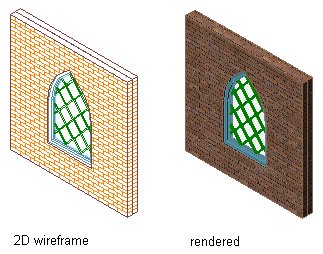
Window in 2D wireframe and rendered views
AutoCAD Architecture toolset provides a large number of predefined materials for all common design purposes, which contain settings for windows. You can use these predefined materials, or modify them to your special designs. You can also create your own materials. If you create a material that should specifically be used only for windows, it is recommended that you name it accordingly; for example, Window - Wood Frame or Window Sill - Marble.
Window Endcaps
Windows that are anchored in a wall can have endcap styles applied to them. The endcap shapes for wall openings are defined in the wall style and are a property of the wall.