Sets options for selecting objects.
OPTIONS (Command) Find

List of Options
The following options are displayed.
Pickbox Size
-
Sets the object selection target height, in device independent pixels. (PICKBOX system variable)
For 4K or higher resolution monitors, the ratio between pixels and device independent pixels (DIPs) is:
Pixel = DIPs*DPI/96
For monitors with lower resolution (100% scaling or 96 DPI), this setting is in pixels.
The pickbox is the object selection tool that appears in editing commands.
Selection Modes
Controls settings that relate to object selection methods.
- Noun/Verb Selection
-
Controls whether you select objects before (noun-verb selection) or after you issue a command. (PICKFIRST system variable)
Many but not all editing and inquiry commands support noun/verb selection.
- Use Shift to Add to Selection
-
Controls whether subsequent selections replace the current selection set or add to it. (PICKADD system variable)
To clear a selection set quickly, draw a selection window in a blank area of the drawing.
- Object Grouping
-
Selects all objects in a group when you select one object in that group. With GROUP you can create and name a set of objects for selection. (PICKSTYLE system variable)
- Associative Hatch
-
Determines which objects are selected when you select an associative hatch. If this option is selected, boundary objects are also selected when you select an associative hatch. (PICKSTYLE system variable)
- Implied Windowing
-
Initiates the drawing of a selection window when you select a point outside an object. (PICKAUTO system variable)
Drawing the selection window from left to right selects objects that are entirely inside the window's boundaries. Drawing from right to left selects objects within and crossing the window's boundaries.
- Allow Press and Drag on Object
-
Controls the window selection method. (PICKAUTO system variable)
If this option is cleared, you can draw a selection window by clicking two separate points with the pointing device.
- Allow Press and Drag for Lasso
-
Controls the window selection method. (PICKAUTO system variable)
If this option is checked, you can draw a selection lasso by clicking and dragging with the pointing device.
- Window Selection Method
-
Use the dropdown list to change the PICKDRAG system variable setting.
- Object Limit for Properties Palette
-
Determines the limit of the number of objects that can be changed at one time with the Properties and Quick Properties palettes. (PROPOBJLIMIT system variable)
- Selection Effect Color
- Lists the available color settings to apply to the selection effect. You can choose one of the colors in the list or choose one of the AutoCAD Color Index (ACI) colors in the Select Color dialog box. (SELECTIONEFFECTCOLOR system variable)
Preview
-
Highlights objects as the pickbox cursor rolls over them.
- When a Command Is Active
-
Displays selection previewing only when a command is active and the Select Objects prompt is displayed. (SELECTIONPREVIEW system variable)
- When No Command Is Active
-
Displays selection previewing when no commands are active. (SELECTIONPREVIEW system variable)
- Visual Effect Settings
-
Displays the Visual Effect Settings dialog box.
- Command preview
-
Controls whether you can preview the outcome of the active command. (COMMANDPREVIEW system variable)
- Property preview
-
Controls whether you can preview the changes to currently selected objects when you roll over drop-down lists and galleries that control properties. (PROPERTYPREVIEW system variable)
Note: Property previews are displayed only from the ribbon and the Properties palette. They are not available from other palettes.
Grip Size
-
Sets the size of the grip box, device independent pixels.
For 4K or higher resolution monitors, the ratio between pixels and device independent pixels (DIPs) is:
Pixel = DIPs*DPI/96
For monitors with lower resolution (100% scaling or 96 DPI), this setting is in pixels.
( GRIPSIZE system variable)

Grips
Grips are small squares displayed on an object after it has been selected.
- Grip Colors
-
Displays the Grip Colors dialog box where you can specify the colors for different grip status and elements.
- Show Grips
-
Controls the display of grips on selected objects. Displaying grips in a drawing significantly affects performance. Clear this option to optimize performance. ( GRIPS system variable)
- Show Grips within Blocks
-
Controls the display of grips in blocks. ( GRIPBLOCK system variable)
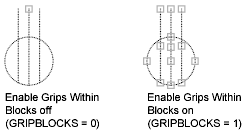
- Show Grip Tips
-
Displays grip-specific tips when the cursor hovers over a grip on a custom object that supports grip tips. This option has no effect on standard objects. ( GRIPTIPS system variable)
- Show Dynamic Grip Menu
-
Controls the display of dynamic menu when pausing over a multi-functional grip. (GRIPMULTIFUNCTIONAL system variable)
- Allow Ctrl-cycling Behavior
-
Allows the Ctrl-cycling behavior for multi-functional grips. (GRIPMULTIFUNCTIONAL system variable)
- Show Single Grip on Groups
-
Displays a single grip for an object group. (GROUPDISPLAYMODE system variable)
- Show Bounding Box on Groups
-
Displays a bounding box around the extents of grouped objects. (GROUPDISPLAYMODE system variable)
- Object Selection Limit for Display of Grips
-
Suppresses the display of grips when the selection set includes more than the specified number of objects. ( GRIPOBJLIMIT system variable)
The valid range is 1 to 32,767. The default setting is 100.
Ribbon Options
- Contextual Tab States Button
-
The Ribbon Contextual Tab State Options dialog box is displayed, where you can set object selection settings for the display of ribbon contextual tabs.