With this method, you use the Object option in the MVIEW command to select closed objects such as circles, ellipses, and polylines to convert them into nonrectangular layout viewports.
Note: If you create a polyline, you must use the Close option for the last segment to be able to use it for a nonrectangular viewport.
Create a Circular Layout Viewport
- Open one of your drawings-a simple one is best to start with.
- Click to create a new layout tab, and delete the default layout viewport.
- Change the current layer to one that you want to use for layout viewport objects.
- Create a circle somewhere on the new layout.
- Enter MVIEW at the command prompt and specify the Object option. Select the circle.
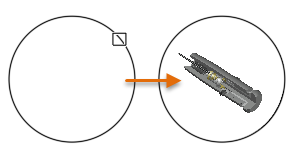
Model space displays within the circular viewport. Note the following points:
- Double click within the layout viewport. Then, pan and zoom to achieve the desired clipping boundaries. Double click outside the viewport to return to paper space.
- Select the viewport and click the triangular grip to set the desired scale exactly. The viewport will be sized to maintain your clipping boundaries.
- If necessary, click a grip on the edge of the viewport to resize it and change the clipping boundaries.
- To turn off the display of the layout viewport boundary, turn off its layer. Freezing the layer won't maintain the nonrectangular clipping boundaries.
Create a Rotated Rectangular Layout Viewport
- On the same layout, create a rectangle instead of a circle.
- Rotate the rectangle 30 degrees in either direction.
- Use the MVIEW command with the Object option and select the rotated viewport.
- Follow the same steps as before to display the view that you want.
Create a Layout Viewport from Other Closed Objects
- Using the same steps as before, try creating nonrectangular layout viewports from these objects.

- Using closed objects, try creating a fancy viewport arrangement such as the following, or another one that you'd like to experiment with.
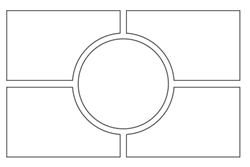
You can create complex viewports with ordinary geometry, and then use the PEDIT command to turn them into closed polylines. Another method is to use the BOUNDARY command to create a closed polyline from an area bounded by unconnected geometric objects.