Allows you to access and insert blocks from the current drawing, recently used, favorites, or stored in libraries.
CONTENT (Command)
Tool Set:
.

Menu: .

List of Options
The following options are displayed.
Toolbar
 Displays the blocks in the current drawing.
Displays the blocks in the current drawing.
 Displays recently inserted or created blocks. The recent list persists across drawings and sessions.
Note: The name of an external file that's inserted as a block includes an asterisk (*) in the Blocks palette.
Displays recently inserted or created blocks. The recent list persists across drawings and sessions.
Note: The name of an external file that's inserted as a block includes an asterisk (*) in the Blocks palette. Displays the blocks that you have selected as favorites from the Blocks list.
Displays the blocks that you have selected as favorites from the Blocks list.
 Displays the blocks from a selected block library. Select the library from the drop-down.
Displays the blocks from a selected block library. Select the library from the drop-down.
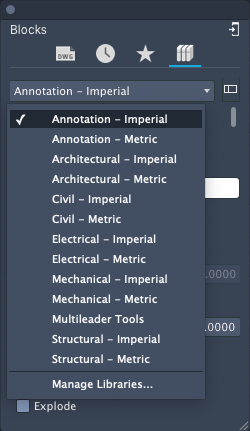
Blocks List
Displays the blocks for the selected category. To insert a block do one of the following:
- Drag and drop a block from the list
- Double-click on a block thumbnail
- Right-click on a block thumbnail and select Insert in Drawing
- Click + from the current drawing view to browse to any DWG file to insert
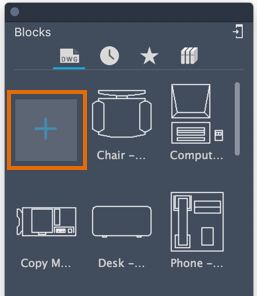
To add a block to Favorites, right-click on a block thumbnail and select Add to Favorites.
Block Shortcut Menu
The following options are available when you right-click a block thumbnail in the Blocks list:
- Insert in Drawing - Starts the insertion of the block in the current drawing.
- Remove - Removes the selected block from the recent Blocks list.
- Remove from Favorites - Removes the selected block from the Favorites Blocks list.
- Add to Favorites - Adds the block to the Favorites list from a library.
- Clear All - Removes all blocks from the recent Blocks list.
- Small Thumbnails - Small thumbnails for the blocks are displayed in the Blocks list.
- Medium Thumbnails - Medium thumbnails for the blocks are displayed in the Blocks list.
- Medium Thumbnails with Title - Medium thumbnails for the blocks and the block name are displayed in the Blocks list.
- Large Thumbnails - Large thumbnails for the blocks are displayed in the Blocks list.
- Large Thumbnails with Title - Large thumbnails for the blocks and the block name are displayed in the Blocks list.
Blocks List Shortcut Menu
The following options are available when you right-click in an empty area of the Blocks list:
- Small Thumbnails - Small thumbnails for the blocks are displayed in the Blocks list.
- Medium Thumbnails - Medium thumbnails for the blocks are displayed in the Blocks list.
- Medium Thumbnails with Title - Medium thumbnails for the blocks and the block name are displayed in the Blocks list.
- Large Thumbnails - Large thumbnails for the blocks are displayed in the Blocks list.
- Large Thumbnails with Title - Large thumbnails for the blocks and the block name are displayed in the Blocks list.
- Clear All - Removes all blocks from the recent Blocks list.
- Manage Libraries - Displays the Manage Content Libraries dialog box in which you create and manage content of libraries.
Note: You can also select the Manage Libraries icon next to the library drop-down list to display the dialog box.

Search
Filters the blocks displayed in the Blocks list. Click the ‘X’ in the text box to clear the current filter.
Enter a text string to control which blocks are displayed in the Blocks list. Only the blocks with names that contain the text string are displayed in the Blocks list. Search results include blocks from the current drawing, recently used, favorites, and the active block library.
Insertion Options
- Insertion Point
- Specifies the insertion point for the block. When checked, you specify the insertion point when inserting the block, using either your pointing device or manually entering coordinates. When cleared, specified coordinates are used.
- Scale
- Specifies the scale for the inserted block. When checked, you specify the scale factors in the X, Y, and Z directions. If you enter a negative value for the X, Y, and Z scale factors, the block is inserted as mirror image around that axis. When cleared, specified scales are used.
- Rotation
- Specifies the rotation angle for the inserted block in the current UCS. When checked, you specify the rotation angle of the block using the pointing device or entering an angle. When cleared, the specified rotation angle is used.
- Repeat Placement
- Controls whether the block insertion automatically repeats. When checked, you will be prompted automatically for additional insertion points until you press Esc to cancel the command. When cleared, the block you specified is inserted once.
- Explode
- Controls whether the block is automatically exploded into its component objects when inserted.
- When checked, the component objects in the block are disassociated and revert to their original properties. As an indication that the block will be exploded on insertion, the preview of the block at the cursor is automatically suppressed. Objects using the BYBLOCK color are white. Objects with BYBLOCK linetype use the CONTINUOUS linetype.
- When this option is cleared, the specified block is inserted without being exploded.
Note: You can specify this option with a uniform scale factor only. If you need to explode a non-uniformly scaled block, you can still do so manually with the EXPLODE command.